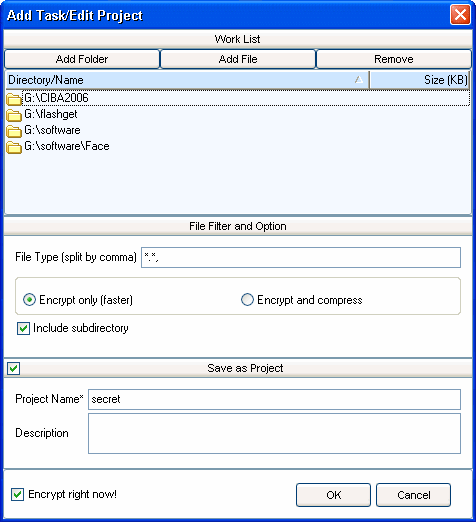|
bookmark this page - make qweas your homepage | |
| Help Center - What's New - Newsletter - Press | ||
| Get Buttons - Link to Us - Feedback - Contact Us |
| Home | Download | Store | New Releases | Most Popular | Editor Picks | Special Prices | Rate | News | FAQ |
|
|
Remora USB Disk Guard Pro 1.2 - User Guide and FAQScreenshots - More DetailsEncrypt files and restore them Encrypt files in your USB flash disk:
New a task - to protect multiple files and folders In Remora USB Disk Guard Pro, to protect multiple files and folders by a single click is possible. Also, you can save your work list as a project, and use project based control for later repeated operations. To new a task,
Screenshots - More Details |
|
Search -
Download -
Store -
Directory -
Service -
Developer Center
© 2006 Qweas Home - Privacy Policy - Terms of Use - Site Map - About Qweas |