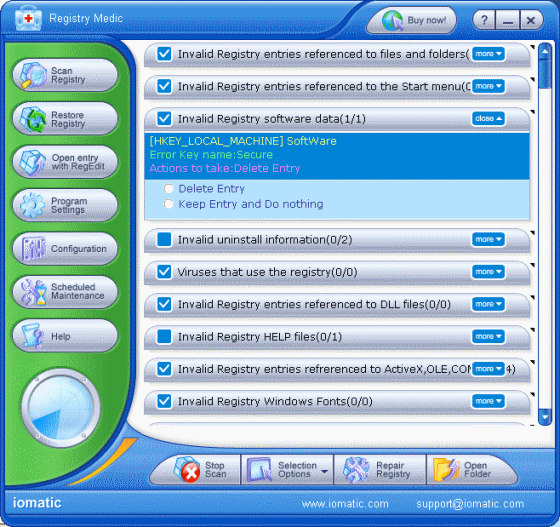|
Registry Medic 4.0 - User Guide and FAQ
Screenshots - More Details
First Step: Scanning the Registry
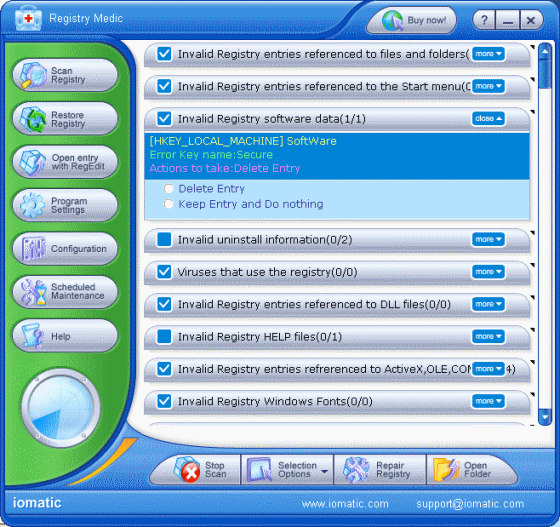
Press 'Start Scanning' on the toolbar
Second Step: Select and remove invalid registry entries
After scanning, invalid registry entries will be displayed in a 'tree view' format.
By default, if no match is found for a particular entry, Registry medic will delete that entry.
Third Step: Repair invalid registry entries
After scanning the registry, you can press the 'Repair Registry' button on the toolbar to repair invalid registry entries. During this process, Registry Medic will do the following:
Backup the registry
Perform an action according to your selection.
Frequently Asked Questions - Registry Medic
- Q: How do I exclude references made to a CD-Rom drive when scanning for invalid registry entries?
A: Go to 'Advanced Settings' -> 'Program Setting' and select the 'Exclude Drive' tab. Then add the drives you do not want to be scanned.
- Q: How can I set a path to search for matched files?
A: From the menu, go to 'Advanced Settings' -> 'Program Settings' and select the 'Path to search for match' tab. Then add the appropriate path.
- Q: How can I restore my registry to the way it was before the last modify by Registry Medic?
A: Click on the 'Action' tab and go to 'Restore Registry'. Note: Before restoring, go to 'Program Settings' and click the 'Other' tab. Then select 'Backup by usage'.
- Q: How do I uninstall Registry Medic?
A: To uninstall Registry Medic, please do the following:
1. Click on your Start menu and go to Programs
2. Find Registry Medic
3. Click Uninstall Registry Medic and follow the instructions
Alternatively:
1. Click on the Start menu and go to Settings.
2. Open your Control Panel.
3. Double click the Add/Remove Programs icon.
4. Select Registry Medic from the list and click Add/Remove.
- Q: How do I order and register Registry Medic?
A: You can use the free trial version of Registry Medic for 15 days with limited functionality. If you would like to continue using the software after 15 days, you must order the fully functional version.
The full version of Registry Medic costs $29.95 and entitles you to the benefits listed below. Please visit us online at www.iomatic.com for more information on how to purchase Registry Medic.
- How to register Registry Medic?
After you purchase Registry Medic you will receive the registration information via email. Once you receive your registration, go to 'Help' on the main menu and click 'Register Software'. A window will appear which allows you to enter your registration name and code. You must then restart the software. If the 'Register Software' item has been grayed-out, then you know you have successfully registered the software. Detailed registration instructions are included with your order confirmation.
Screenshots - More Details
|