 |
bookmark this page - make qweas your homepage | |
| Help Center - What's New - Newsletter - Press | ||
| Get Buttons - Link to Us - Feedback - Contact Us |
| Home | Download | Store | New Releases | Most Popular | Editor Picks | Special Prices | Rate | News | FAQ |
|
|
CachemanXP 1.12 - User Guide and FAQScreenshots - More Details
Here you can configure the Tray Icon display of the CachemanXP system service, set two system wide hotkeys and 3 misc options. To switch between main and alternate display click once on the Tray Icon. If you want the settings window to stay always in front of other applications enable the corresponding checkbox. The Start with Realtime priority option will be useful if you utilize CachemanXP as a Task Manager replacement, it will give more CPU Time to the CachemanXP GUI. The Update interval value defines how often the Tray Icon is redrawn. You can also change the language of the CachemanXP GUI if you have selected additional languages installation during setup. 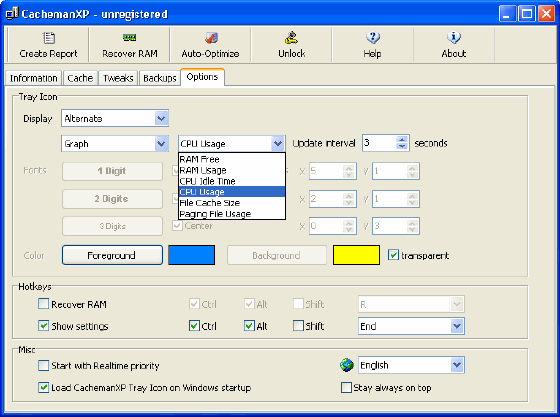 Frequently Asked Questions - CachemanXP
Screenshots - More Details |
|
Search -
Download -
Store -
Directory -
Service -
Developer Center
© 2006 Qweas Home - Privacy Policy - Terms of Use - Site Map - About Qweas |


 Download Site 1
Download Site 1 Buy Now $25.00
Buy Now $25.00