 |
bookmark this page - make qweas your homepage | |
| Help Center - What's New - Newsletter - Press | ||
| Get Buttons - Link to Us - Feedback - Contact Us |
| Home | Download | Directories | Freeware | How to | Free Mac | Store | Mobile | Mac | Guides | Discount | Rate | Updated | Popular |
| Picks | Hot | Reviews | Mac Hot | New Releases | Featured | Search | Top100 | iPod iPhone | DVD | Blu-Ray | iTunes | SiteMap | FAQ |
|
|
Amigo DVD Ripper 2.8 - Screenshots
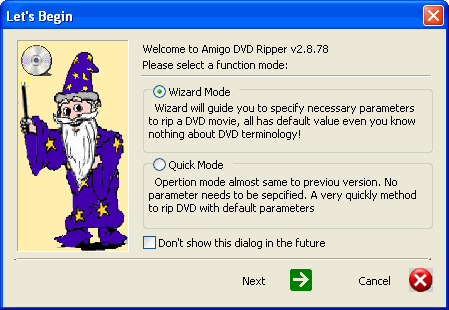
If you start Amigo DVD Ripper for the first time, a startup dialog will popup to ask you whether to go with wizard mode or quick mode, select wizard mode and click "Next" button to go to next step. 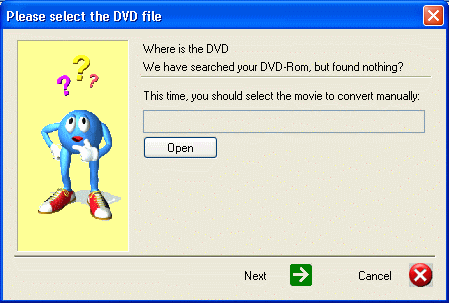
This step will appear only if the software didn't find any DVD movie in the DVD driver, you can specify the movie file to convert by the "Open" button. If one or more DVD movie has been found, the step 3 and step 4 will be repeated for each movie. 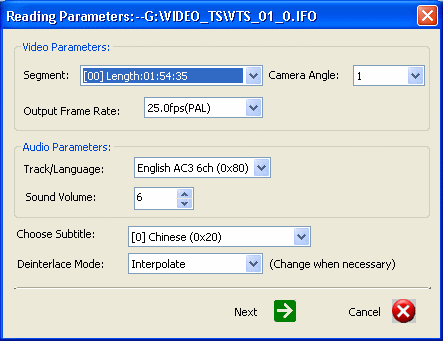
This step will be shown directly if the software has found DVD file in your disc and skip step two. The software will parse the movie file and popup a dialog to ask for the parameter of reading the source movie. 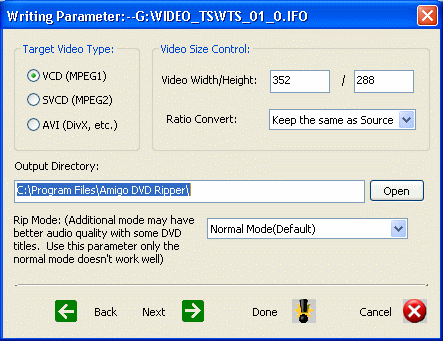
Step 4 will popup a dialog to ask for the parameter of write to the target result video. Click 'Done' to end the process of the movie, or click 'Next' to Step 5 if you want to rip just a piece of the whole movie. If there is another movie needs to be specified, you will go to Step 3. 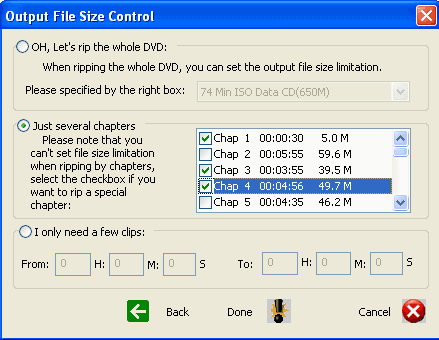
Step 5 is used to specify the parameter of movie piece. You can rip the whole movie or just a piece of the video (by chapter or by time frame). Click "Done" to end the process of current movie. Click the "rip-it" button to begin ripping User Guide and FAQ - More Details |
| New
- News - Discount
- Mac Video
- Updated - Freeware
- Windows - Linux
- Developer - Partner
- Resource © 2009 Qweas Home - Privacy - Terms - Directory - Service - Recommend - About Qweas |


 Download Site 1
Download Site 1 Buy Now $34.95
Buy Now $34.95