|
Xilisoft DVD Ripper 4.0 - User Guide and FAQ
Screenshots - More Details
How to use Xilisoft DVD Ripper
- Click the button 'Open DVD'.
- Click 'Browse' in 'Output' groupbox to select output folder.
- Select output video Format in 'Output' groupbox
- Click the button 'Start Ripping'
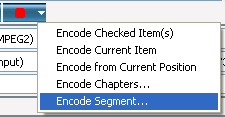 to start to start
Frequently Asked Questions - Xilisoft DVD Ripper
- Can DVD Ripper rip files encoded with CSS encryption technology?
Yes, Xilisoft DVD Ripper can rip protected movies. But that doesn't mean it can rip all DVDs. For some reasons, a few of DVDs still cannot be copied.
- The output quality is bad. What should I do?
If the dimension is too small, the output will have tiny block when the playback window is enlarged. For example, the resolution is 120x80, but the playback window is 640x480. Or you can try to change another codec to encode.
- What is the best output format?
In general, I recommend users to use DivX codec or Microsoft MPEG4 codec which has better quality or smaller file size. If you haven't installed DivX codec, please download it.
- How to choose codec when ripping to AVI?
Please open the "Settings" menu and choose "Output Settings". In the pop-up window, firstly choose "AVI(DivX, YUV)", and then the software allows you to choose a codec in the droplist below. You can choose "DivX codec" to convert DVD to DivX.
- The output file is out of sync. What did I do wrong?
The sync problem should be resolved in the new version 2.0.11. If you aren't using the version please download it from our site. Open "Help" - "About" menu, you will see the version number.
A wrong frame rate can cause sync problem. Please change another frame rate in "Input Settings" window. Also you can try to check/uncheck "Detect progr 24 Hz" and "Force 24 Hz". Sometimes it is helpful.
Another possible reason we've found is that you installed Archos AV300 video\mp3 player. It seems that Xilisoft DVD Ripper conflicts with the software. So if you do have it, please uninstall it to have a try.
- I want to get a completed file without being split, how can I do?
If you want to convert the entire DVD to one file, please choose "Infinite" in "Volume Size" combo-box and then press "Encode Checked Item(s)" button (the default when you load a DVD is that all titles/chapters are checked).
- How can I compress the output file to a certain size?
If you want to convert DVD to VCD(MPEG1) or SVCD(MPEG2), you can open the Settings menu and select "Output Settings". Firstly, choose Video CD or Super Video CD as output format and then press "whole" button. Change the video and audio bitrate (generally, 128K for audio is enough), you will know how large the output file will be (If you want 700M, try to make it less than 700M by adjusting video bitrate).
Now Xilisoft DVD Ripper cannot calculate the output file size if converting to AVI. But after calculating the output size with MPEG1/MPEG2, you can use the same video/audio bitrate with AVI. In the Input Settings window, select AVI. Press "Audio MP3" button, choose audio bitrate. Then choose DivX or MPEG-4 codec and press "pass1 settings" button. Drag the bar(Data Rate bar in MPEG-4 codec settings or Encoding bitrate bar in DivX settings) to the video bitrate.
- What influences the ripping speed?
The ripping speed mainly depends on your computer capability, secondly on the output format/codec, and also a little on the DVD/CD driver. In general, on a P4 2.4G computer and with the DivX codec, it'll take half of the movie's duration to rip a DVD. Converting to standard MPEG1 may take more time, about the same as the movie's duration.
Screenshots - More Details
|



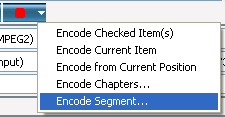 to start
to start
 Download Site 1
Download Site 1 Buy Now $35.00
Buy Now $35.00