|
DVD Photo Slideshow 7.36 - User Guide and FAQ
Screenshots - More Details
Starting a project
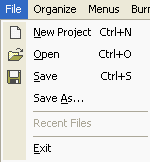
- When you run DVD Photo Slideshow, it automatically opens a new project and lets you start creating a slideshow. A new project always uses DVD Photo Slideshow's default project settings. To see and modify these settings based on your Options, select View: Options
- Always save your project for future editing by selecting File: Save
- To open an existing project, select File: Open
Frequently Asked Questions - DVD Photo Slideshow
- What can DVD Photo Slideshow do for me?
DVD Photo Slideshow allows you to make use of your DVD or CD burner to create entertaining slideshows you can watch on TV. With one click, DVD Photo Slideshow creates an exciting photo slide show complete with music, motion menus and transition effects. With DVD Photo Slideshow you can quickly and easily produce professional-looking photo slideshow DVD disc and share the slide show on home big screen TV with standard DVD player in the comfort of your living room. With a few minutes of work, you'll have an eye-catching slide show that will run on nearly any DVD player.
- Can I create more than one albums?
Yes, you can have multiple albums, each with unlimited photos. You need to use the multi-album feature in DVD Photo Slideshow as follows:
--In the "Organize Photos" window, click the "New Album" button. There will be a pop-up window where you need to input the album name.
--Select photos and add photos to the selected album.
--Repeat above steps to add more slideshows.
- Can I loop my slideshows?
Yes. You may use the Navigation Control option to loop slideshow you have created. For example, after you create some photo albums, you may select the Navigation Control option according to the following steps.
. Click the menu View->Options. There will be a popup window to set up the options for the whole project.
. Select the After Playback option and choose the Continue to play the next clip (Loop) from the pull-down box.
. This option enables automatically playback of all slideshows you have created.
- How many photos can be added to the slideshows?
DVD Photo Slideshow uses MPEG encoder. Since the output file is MPEG2 format, the capability depends on the number of photos, interval time between photos and the background music length. The program can calculate the disc space used when photos or background music are added into slideshows. There is no limitation with the photo numbers for each slideshow. The only limitation is the disc space of your DVD-R or DVD-RW disc. Normally, One 4.7G DVD-R disc can holds more than 1,000 photos with background music.
- Why there are no transition effects when playing on TV?
DVD Photo Slideshow professional version supports DVD, SVCD, VCD 2.0 still picture as the output format. Please select SVCD or DVD as the output disc format if you need the transition effects. If you select the Still picture as the output format, there will be no transition effects available. The High Resolution Still Picture format makes photos look great on TV (resolution is as high as 704x576). To support this kind of high quality image format on TV with DVD player, the layout of files on CD is not the same as that of the normal video CD which can be played like a movie on TV or computer. This is the reason why this output format does not support transition effects.
- What's the difference between the trial and the full verion?
The only difference between the trial version and the full version is the limitation that you can only burn maximum 36 photos into each CD or DVD disc.
- Can I modify or add new templates of the Disc Menu by myself?
Yes. But it needs patience. In the current version of DVD Photo Slideshow, user can only change the font, text, and background images of the menu template. Our future version will let users make their own disc menu more conveniently.
Screenshots - More Details
|

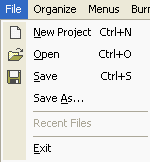


 Download Site 1
Download Site 1 Buy Now $49.95
Buy Now $49.95