 |
bookmark this page - make qweas your homepage | |
| Help Center - What's New - Newsletter - Press | ||
| Get Buttons - Link to Us - Feedback - Contact Us |
| Home | Download | Directories | Freeware | How to | Free Mac | Store | Mobile | Mac | Guides | Discount | Rate | Updated | Popular |
| Picks | Hot | Reviews | Mac Hot | New Releases | Featured | Search | Top100 | iPod iPhone | DVD | Blu-Ray | iTunes | SiteMap | FAQ |
|
|
iSkysoft Mobile Phone Video Converter for Mac - User Guide and FAQsScreenshots - More Details
Want to convert all video formats to sorts of mobile phone on Mac OS X? iSkysoft Mobile Phone Video Converter for Mac is a perfect solution to mobile phone conversion. It can convert video formats such as MPEG1, MPEG2, MP4, 3GP, 3G2, AVI, Mpeg to video formats such as MP4, AVI, 3GP and 3G2 and so on for all mobile phones. To convert your video files with iSkysoft Mobile Phone Video Converter for Mac, you can just following the steps below: Step 1: Download iSkysoft Mobile Phone Video Converter for Mac and install the program. Step2: Add Video files Click the "Add Files" button to add video files to the program by automatically selecting an appropriate encoder for the video files you wat to convert to the program. 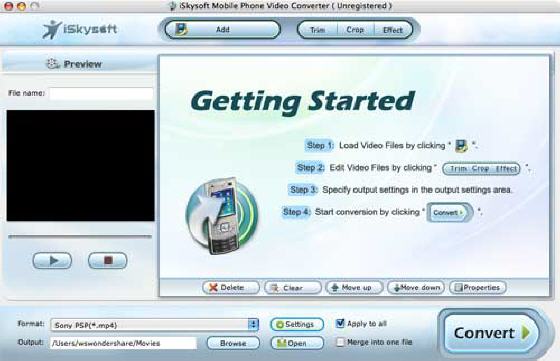
Step 3: Output Settings After you add video files, you can select an output format for each video file and specify a directory on your computer to save the output files. If you want to merge all added video files into one file, you can check the "Merge into one file" option. If you don't want to use the default video and audio encoding settings, just click the Settings button to set these settings. 
Step 4: Click the Convert button to start conversion and then you can just go out for a walk or take a nap, and the conversion may have been finished when you come back: ) 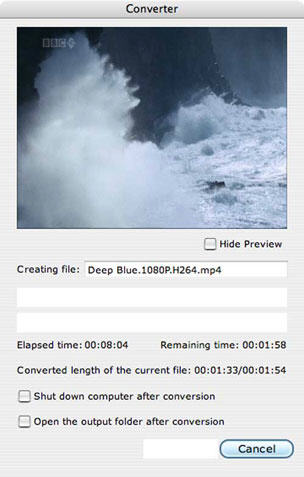 Tip: Edit Movie (Optional) iSkysoft Mobile Phone Video Converter for Mac allows you to edit your video files before converting them: 1. Trim video files Click the Trim button to open the Trim window and trim the current video file by dragging the Start Time slider to set the start point, and drag the End Time slider to set the finish point. The final length can be found at "Trimmed Length". Click OK when you finish the trimming. 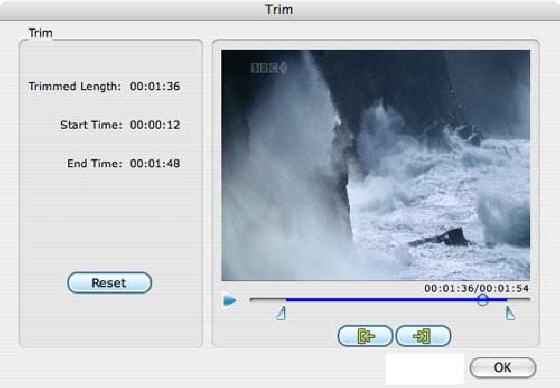 2. Crop Movie Video If you want to remove the black edges or just convert part of the video area from your video file, you can click the Crop button and specify an area either by dragging the frame around the video or setting the crop values: Top, Button, Left and Right by directly entering the crop values. You can also select an output aspect ratio and the available options are: Keep Original, full screen, 16:9 and 4:3. You can preview the video in the select aspect ratio on the main interface and during the conversion process. 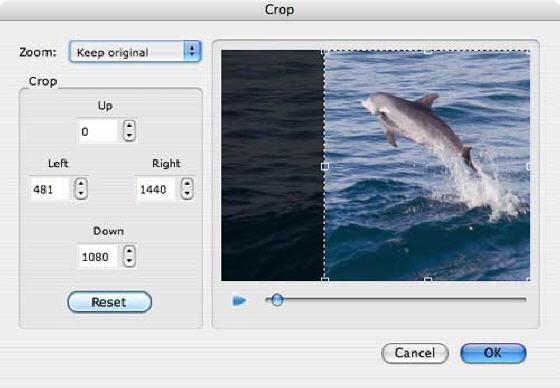 3. Video Effect Click the Effect button and drag each effect adjustment slider to set the video brightness, contrast, saturation and audio volume. You can also choose to flip the video and apply a special video effect to your video file by selecting a special effect from the Effect drop-down list: Gray, Emboss, Old Film and Negative. The video effect can be previewed in the right pane. You can also set the audio volume here by dragging the Volume slider. 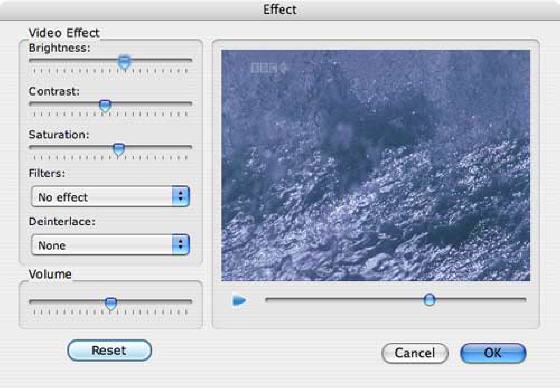 |
| New
- News - Discount
- Mac Video
- Updated - Freeware
- Windows - Linux
- Developer - Partner
- Resource © 2009 Qweas Home - Privacy - Terms - Directory - Service - Recommend - About Qweas |


 Download Intel version
Download Intel version  Buy Now $29.00
Buy Now $29.00