 |
bookmark this page - make qweas your homepage | |
| Help Center - What's New - Newsletter - Press | ||
| Get Buttons - Link to Us - Feedback - Contact Us |
| Home | Download | Directories | Freeware | How to | Free Mac | Store | Mobile | Mac | Guides | Discount | Rate | Updated | Popular |
| Picks | Hot | Reviews | Mac Hot | New Releases | Featured | Search | Top100 | iPod iPhone | DVD | Blu-Ray | iTunes | SiteMap | FAQ |
| |
Nidesoft DVD to Apple TV Converter - User Guide and FAQScreenshots - More DetailsDVD Ripper Guide How to Rip DVD to iPhone 3G, iPod , AVI and other Portable Players. With the release of the new iPhone 3G, many fans of Apple will have the interest to have a new experience. Also, most users would like to watch video on iPhone. And with the 3G wide band network, it is possible to share the video with your friends now. Also, many people now have their iPods. But they often get difficulties when they want to convert DVD movie into video files and play on iPod. This article will show you a professional software - Nidesoft DVD Ripper, which converts all kinds of DVDs to iPhone 3G, iPhone,iPod and many other Portable Players with high speed and perfect quality Step 1: Download the new version of Nidesoft DVD Ripper for free from the website below: download dvd ripper and install it on your PC. The software could support Windows XP or Vista. Step2: Place the DVD into your DVD drive and run the software. Click the “Open DVD” button and select the DVD drive, then you could see DVD movie structure have been displayed in the tree window(Step 3). Step 3: Now you could click the Titles and Chapters to preview the move sections as you like. If you want to convert some of them, you could check it: 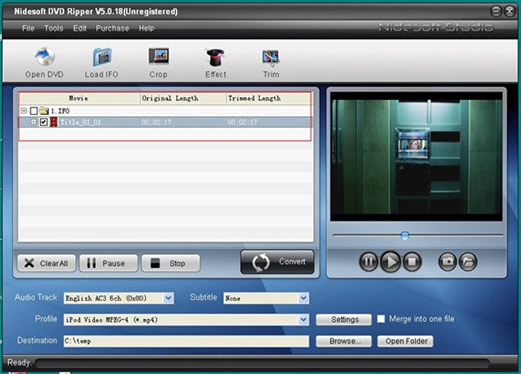 Step 4: Now you could EDIT the video with the function button: Crop, Effect and Trim (1) Crop: this function enable you to “Cut” the video as you like and stretch it To your favorite ratio, such as 16:9, 4:3 and so on. 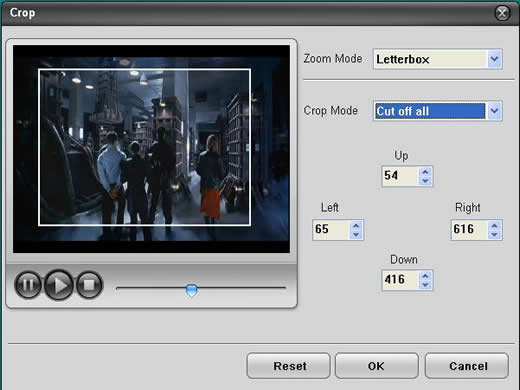 (2) Effect: If you want to get special effect movie, please click this button. You could tune the Brightness, Contras, Saturation and Volume, in addition, you can Select gray effect or Negative effect. 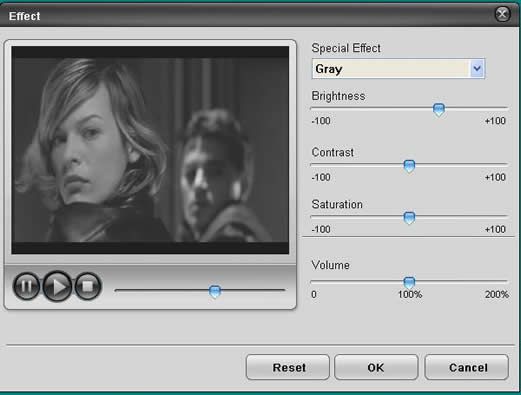 (3) Trim: this function is to get a part from one title or chapter. You could set the “Start time” and “End time”, just so easy. And this is often used to get some music sections from an entire move. 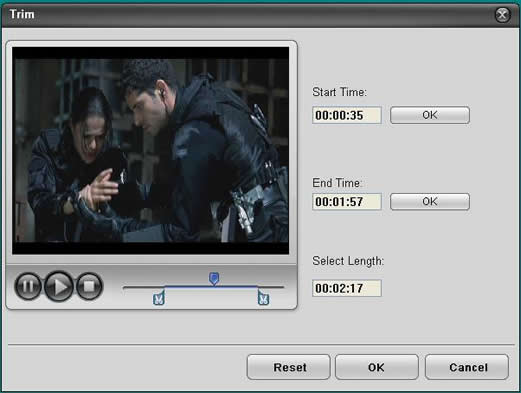 Step 5: Now you need to select the profile. The profile is the format you want. Nidesoft DVD Ripper provides so many profiles, such PSP, Creative Zen, Xbox, AVI …and you could try them as you need. 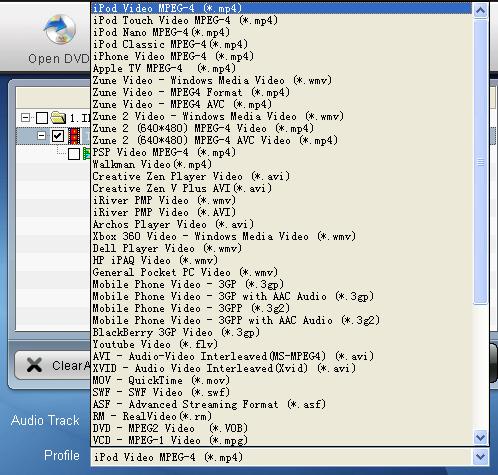 Step 6: OK, it is the last step, you only need to click the “Convert” button and the software will do all the conversion work for you! Also, this software still have may other functions not included in the guide, if you have problems, you could open Nidesoft Studio website to find more. Wish you to enjoy it! Scrednshots - More Details |
| New
- News - Discount
- Mac Video
- Updated - Freeware
- Windows - Linux
- Developer - Partner
- Resource © 2009 Qweas Home - Privacy - Terms - Directory - Service - Recommend - About Qweas |

