 |
bookmark this page - make qweas your homepage | |
| Help Center - What's New - Newsletter - Press | ||
| Get Buttons - Link to Us - Feedback - Contact Us |
| Home | Download | Directories | Freeware | How to | Free Mac | Store | Mobile | Mac | Guides | Discount | Rate | Updated | Popular |
| Picks | Hot | Reviews | Mac Hot | New Releases | Featured | Search | Top100 | iPod iPhone | DVD | Blu-Ray | iTunes | SiteMap | FAQ |
| |
Nidesoft iPhone Video Converter - User Guide and FAQScreenshots - More Details
Nidesoft iPhone Video Converter - Guide: How to convert video to iPhone 3G, iPod , AVI and other Portable Players.. Nidesoft Video Converter is a versatile and powerful video conversion tool. It can convert between almost all popular video formats including AVI, MPEG, WMV, MP4, 3GP, H.264, DVD, VCD, SVCD, MOV, RM, Xvid etc, and also convert video files to all audio files such as MP2, MP3, AC3, RA, M4A, OGG, AAC etc. Compared with other similar software, Nidesoft iPhone Video Converter consists of so many functions It can be considered as an iPod Video Converter, PSP Video Converter, 3GP Video Converter, MOV Converter, AVI MPEG Converter, and Video to Audio Converter etc Here is the guide to how to convert by Nidesoft iPhone Video Converter step by step Step.1: Start up Nidesoft iPhone Video Converter, you will see the programe UI like below: Step.2: Add files Click the "Add File" button .You could select the files from your PC.Then the file will displayed in the list as an item. Also, you could use the "Delete File" button to delete the file you do not want to convert 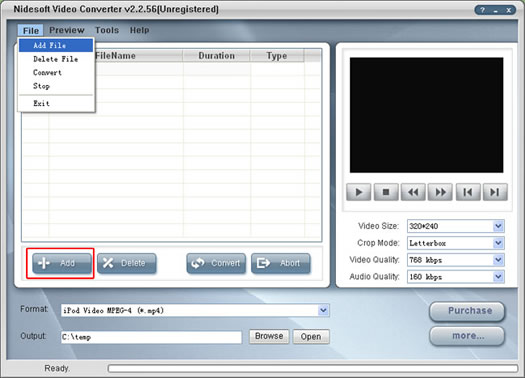 Step.3: Preview and Select Click a file in the List, you could see the first picture of this video in the preview screen. Now you could use the preview control buttons to play the file. And you could select several files by checking the "Box" before the item. Step.4: Basic Setting You could set several parameter for the converting, including: (1) Profile Setting : the outpur format you want to get (2) Output Folder : the directory you want to put the converted files 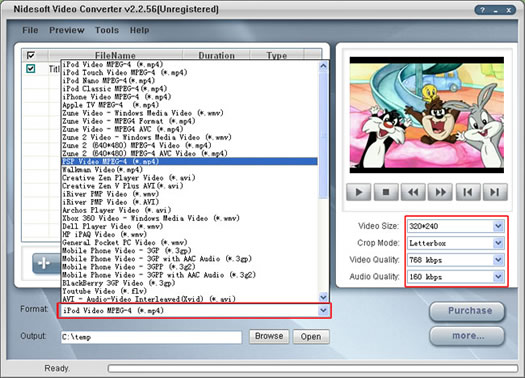 Step.5: General Setting You could see the "General Setting" on the right of the UI. With the several sliders you could set Video Resolution, Video Quality, Audio Quality, Also, if you do not set them, the software will use the defaule setting to convert. Set.6: Now you could start to convert the files you checked: Click the "Convert " button. The converting process will begin. Please wait before the converting successful.
Scrednshots - More Details |
||
| New
- News - Discount
- Mac Video
- Updated - Freeware
- Windows - Linux
- Developer - Partner
- Resource © 2009 Qweas Home - Privacy - Terms - Directory - Service - Recommend - About Qweas |


 Download Site 1
Download Site 1 Buy Now $19.00
Buy Now $19.00