 |
bookmark this page - make qweas your homepage | |
| Help Center - What's New - Newsletter - Press | ||
| Get Buttons - Link to Us - Feedback - Contact Us |
| Home | Download | Store | New Releases | Most Popular | Editor Picks | Special Prices | Rate | News | FAQ |
|
|
BlazeDVD Pro 5.0 - User Guide and FAQScreenshots - More Details
Record DVD Video/Audio 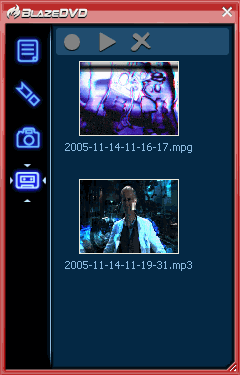 You can record DVD movie as MPEG2 video or MP3 audio file. The operation is very easy, just directly click Record button on Main Control Panel, or click in Floating Panel to activate Record page, then click record button, you will begin to record file. Record DVD Video: You can record DVD movie into MPEG2 video file, please refer to Record Setting to set record type as MPEG2 file first, then begin to record, the record file will be saved as ".mpg" file in the folder you have preset in Record Setting page for your future viewing. Record DVD Audio: Or you can just record DVD audio as MP3 audio file, please refer to Record Setting to set record type as MP3 file first, then begin to record, the record file will be saved as ".mp3" file in the directory you have specified in Record Setting page. Capture Image  BlazeDVD enables you to capture still image during movie playing. Press [Ctrl]+
Capture moving or still image in BMP format. Preview Preview the images you have selected. Delete Delete: Delete the selected images. Delete All: Delete all the images in list. Copy to Clipboard Copy the selected images to clipboard. Save Save: Save the selected image Save All: Save all images in the list Save As: Rename the selected image Frequently Asked Questions - BlazeDVD Pro
Screenshots - More Details |
|
Search -
Download -
Store -
Directory -
Service -
Developer Center
© 2006 Qweas Home - Privacy Policy - Terms of Use - Site Map - About Qweas |


 Download Site 1
Download Site 1 Buy Now $39.95
Buy Now $39.95