|
Crystal Video Splitter Remove 1.20 - User Guide and FAQ
Screenshots - More Details
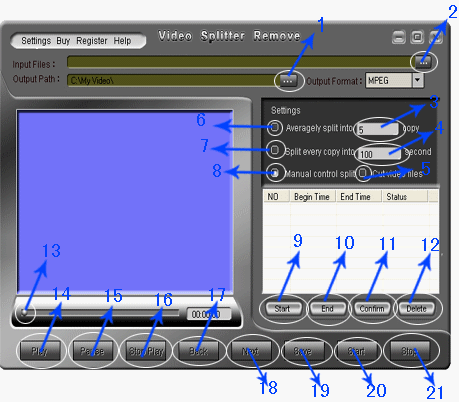
Split the highlights of a viedo files
- Click button(2) to add a video file.
- Choose "manual control split" button(8).
- Click "play" button(14) to see film.
- When play to the place you need to start splitting, click button(9). Notice: You can control the play process by dragging the slide bar button(13).
- When play to the place you need to stop splitting, click button(10).
- Click button (11) to confirm begin time and end time.
- Repeat step 3-5 to set the part you need splitting.
- Set all the parts need splitting, click button(20). You have finished all the work, a moment later, you will get the new video file you want.
Split a video file averagely in time
- Click button(2) to add a video file.
- Choose "split averagely in time" button(7).
- Enter the time of every copy in "editing box" (4).
- Click button(20). You have finished all your work, a moment later, you will get the new video file you want.
Split a video file averagely in copy
- Click button(2) to add a video file.
- Choose "split averagely in copys" button(6).
- Enter the copies in "editing box" (3).
- Click button(20). You have finished all your work, a moment later, you will get the new video file you want.
Cut off the needless parts
- Click button(2) to add a video file .
- Choose "cut video file" button(5).
- Click "play" button(14) to see film.
- When play to the place you need to start deletion, click button(9). Notice: You can control the play process by dragging the slide bar button(13).
- When play to the place you need to stop deletion, click button(10).
- Click button(11) to confirm begin time and end time.
- Repeat step 3-5 to set the part needs deleting.
- Set all the parts need deleting, click button(20). You have finished al your work, a moment later, you will get the new video file you want.
Screenshots - More Details
|

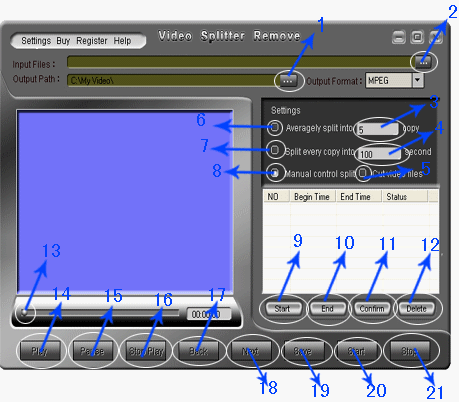


 Download Site 1
Download Site 1 Buy Now $22.95
Buy Now $22.95