 |
bookmark this page - make qweas your homepage | |
| Help Center - What's New - Newsletter - Press | ||
| Get Buttons - Link to Us - Feedback - Contact Us |
| Home | Download | Store | New Releases | Most Popular | Editor Picks | Special Prices | Rate | News | FAQ |
|
|
Flash Saver Maker 1.62 - User Guide and FAQScreenshots - More Details
How to use Flash Saver Maker
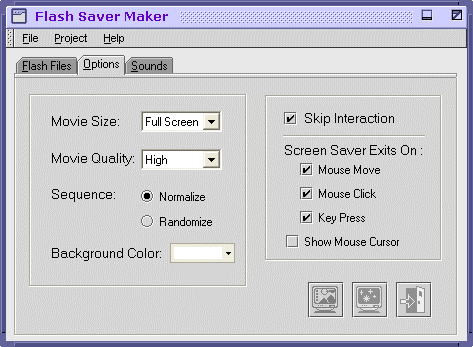
The options tab allows you to configure how flash files play in screensaver. Flash Saver Maker offers the ability to scale movies sizes, select the movies quality, choose to cycle your flash files at random, set the background color, select the way screen saver exits on. With the "Movie Size" option you can select how to display your movie in screen saver. If you select" Movie Size-Fit to Screen", Flash Saver Maker enlarges small flash files to full screen size. If you select" Movie Size-Fit to Screen", Flash Saver Maker enlarges small flash files to fit to screen size. "Movie Quality" specifies the display quality of Flash movies in a screen saver. We recommend using "High" setting for the best quality. If you choose "Sequence-Normalize", flash files are displayed sequentially. If you choose "Sequence-Randomize", Flash Saver Maker displays the flash files randomly. Pressing the "Background" button you can tell Flash Saver Maker to change the original EXE or .SWF flash files background color. One of the great features with the flash files are that you can interact with them using your mouse. However, normal screen savers stop when you move your mouse. Taking this into consideration, Flash Saver Maker also allows you to select the way screen saver exits on. Then you can select the "Sounds" part to add the sounds you wish to listen while screen saver run. 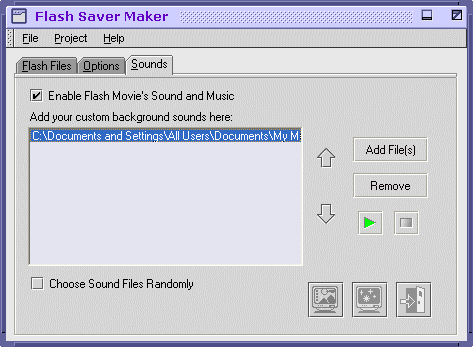
You can turn all sounds coming from the flash files on or off. If "Flash Movie Sound On" checked, all sounds from flash files turn on; if not, all sounds from flash files turn off. If you want, you can play your own music as background sounds. As in the "Flash files" part you will use the "Add" and "Remove" buttons to add or remove the music files (.mp3,.wav and .midi format) to the list. Selecting one sound name in the list you will see the "Play" button turns green, click this button to listen. Then the "Stop" button is available (turns red), click this button to stop playing. If "Choose Sound Files Randomly" checked, Flash Saver Maker plays the sounds files randomly; if not, sounds files are played sequentially. Screenshots - More Details |
|
Search -
Download -
Store -
Directory -
Service -
Developer Center
© 2006 Qweas Home - Privacy Policy - Terms of Use - Site Map - About Qweas |


 Download Site 1
Download Site 1 Buy Now $25.00
Buy Now $25.00