 |
bookmark this page - make qweas your homepage | |
| Help Center - What's New - Newsletter - Press | ||
| Get Buttons - Link to Us - Feedback - Contact Us |
| Home | Download | Store | New Releases | Most Popular | Editor Picks | Special Prices | Rate | News | FAQ |
|
|
Active GIF Creator 2.23 - User Guide and FAQScreenshots - More Details
How to get start 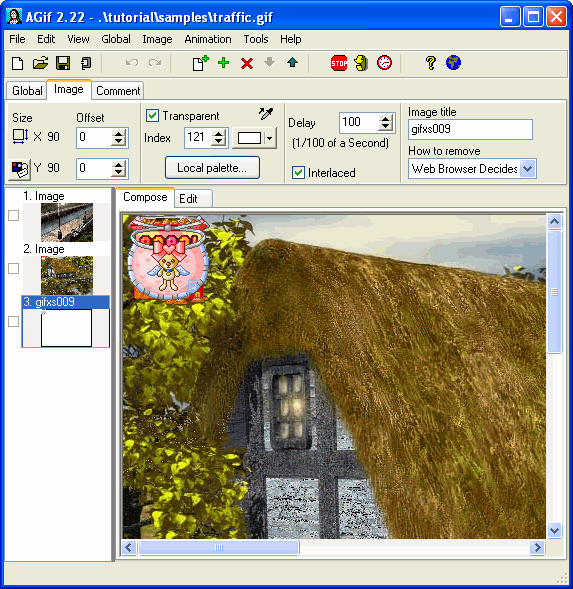 Add frames Select menu item Image/Add. You can select BMP, JPEG, GIF, ICO, WMF, EMF, PCX, PNG, TGA or PSD-files for insertion. Previewing the animation To preview animation select menu item Animation/Animate. Editing animation parameters Number of loops in animation In addition to loop counter there is a checkbox Infinite, which in checked state makes counter unavailable. Value of delay Each image in GIF file has individual value of delay measured in one-hundredths of a second. For example, value 25 means a quarter of a second. You can edit value of delay with help of spinedit Delay on the page Image of Attribute Toolbar. Using attribute "How To Remove" This attribute is used for definition of image mapping at the time of browsing GIF-file. Optimize GIF 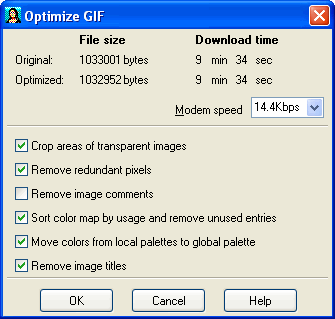 The first line shows file size and download time of original and optimized files. Second line shows file size and download time for current settings of checkboxes. Six checkboxes define conditions of optimization. You can use different combinations and see how they influence size of optimized file. Combo box Modem speed allows you to see download time for different modems. Frequently Asked Questions - Active GIF Creator
Screenshots - More Details |
|
Search -
Download -
Store -
Directory -
Service -
Developer Center
© 2006 Qweas Home - Privacy Policy - Terms of Use - Site Map - About Qweas |


 Download Site 1
Download Site 1 Buy Now $35
Buy Now $35