 |
bookmark this page - make qweas your homepage | |
| Help Center - What's New - Newsletter - Press | ||
| Get Buttons - Link to Us - Feedback - Contact Us |
| Home | Download | Store | New Releases | Most Popular | Editor Picks | Special Prices | Rate | News | FAQ |
|
|
Artful GIF Animator 1.3 - User Guide and FAQScreenshots - More Details
Preferences window Preferences window 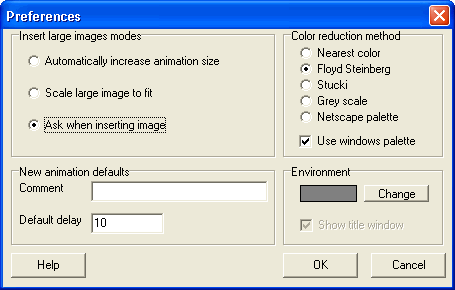 The "Preferences window" is used for setting various properties of the program, such as: choosing the behavior on inserting large images, setting default comments and delay time, selecting color reduction method and color of working background in the Frames area (environment). The "Insert large image modes" area hives you a choice of default behavior while inserting images that are larger than your animated GIF canvas. It includes the following options:
By clicking the "Change" button at the "Environment" box, you can set the new background color for the "Frames" area of the main window. The "New animation defaults" set the default comment text and display time for each frame of your animated GIFs. Frequently Asked Questions - Artful GIF Animator
Screenshots - More Details |
|
Search -
Download -
Store -
Directory -
Service -
Developer Center
© 2006 Qweas Home - Privacy Policy - Terms of Use - Site Map - About Qweas |


 Download Site 1
Download Site 1 Buy Now $29.99
Buy Now $29.99