 |
bookmark this page - make qweas your homepage | |
| Help Center - What's New - Newsletter - Press | ||
| Get Buttons - Link to Us - Feedback - Contact Us |
| Home | Download | Store | New Releases | Most Popular | Editor Picks | Special Prices | Rate | News | FAQ |
|
|
Bannershop GIF Animator 5.0.10 - User Guide and FAQScreenshots - More Details
HTML Code Output 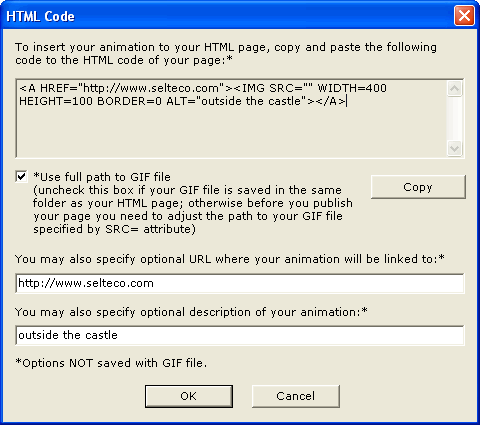 Bannershop GIF Animator creates HTML code for your animation on-the-fly. After you save the animation, open HTML Options command from Animation menu: Click Copy button to copy HTML code to clipboard. Then just paste it into your page HTML. You can also specify where the animation should be linked to and optional image description (ALT tag). Frequently Asked Questions - Bannershop GIF Animator
Screenshots - More Details |
|
Search -
Download -
Store -
Directory -
Service -
Developer Center
© 2006 Qweas Home - Privacy Policy - Terms of Use - Site Map - About Qweas |


 Download Site 1
Download Site 1 Buy Now $39
Buy Now $39