 |
bookmark this page - make qweas your homepage | |
| Help Center - What's New - Newsletter - Press | ||
| Get Buttons - Link to Us - Feedback - Contact Us |
| Home | Download | Store | New Releases | Most Popular | Editor Picks | Special Prices | Rate | News | FAQ |
|
|
Flex GIF Animator 7.0 - User Guide and FAQScreenshots - More Details
Frame Edit 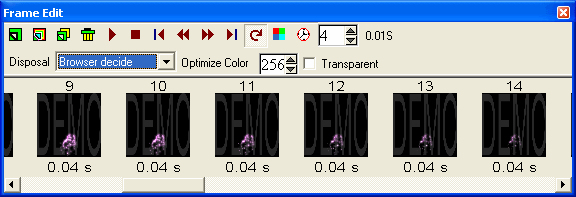 Display each frame in your animation as a thumbnail. Each thumbnail frame also displays the time delay of the frame. There are also shortcut buttons on the Frame Panel for quick access to commands like Play Animation. To change the position of the Frame just drag it to a new position. Add frame Click "New blank frame" Command in "frame" menu to insert new frame at the end of animation, Delete frame Click "Remove" command to delete the selected frame. Change Color count Color count is the maximum color count of this frame's color palette. This can be used to shrink gifs. But, as colors are taken away, the image quality tends to degrade. The goal with color reduction is to find a balance between effective compression and image quality. Frequently Asked Questions - Flex GIF Animator
Screenshots - More Details |
|
Search -
Download -
Store -
Directory -
Service -
Developer Center
© 2006 Qweas Home - Privacy Policy - Terms of Use - Site Map - About Qweas |


 Download Site 1
Download Site 1 Buy Now $39.95
Buy Now $39.95