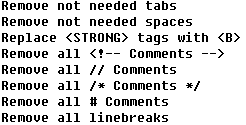|
HTML Compressor PRO 1.00 - User Guide and FAQ
Screenshots
- More
Details
How to use HTML Compressor PRO
- Double-click the icon you will enter the Welcome window. Then click
options or Next button.
- This is where you set all options that control how HTML Compress
PRO will compress your files. Settings might be different if you website
contains of html, php or cgi files. You might need to test compression
a few times with different settings before you get a perfect result.
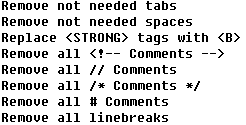
"Filetypes To Compress" contains all file types that will be compressed.
If it's not in this list then it will be un-touched. Only add pure
text file extensions here, no binary files!
After you configure these options, go on to next.
- From "Select Source Directory" you can browse to and select the
source directory containing all the files in your website that you
want to compress.
Using "Copy files to list" button you can copy the list of files in
Source Directory to "Files To Compress" window. Then next.
- Select Destination Directory where you want your compressed files
to be copied to.
Click "Compress" to compress the files in your project. List of files
compressed and copied to Destination Directory. You can see them in
the "Compressed Files" window.
Screenshots - More
Details
|



 Download Site 1
Download Site 1 Buy Now $9.95
Buy Now $9.95