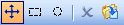|
Pos HTML Image Mapper 1.0 - User Guide and FAQ
Screenshots - More Details
Interface
- The Menu Bar - Contains most of the program's functions.
- Shortcuts Toolbar - Contains shortcuts for common operations.
- Map Tools Toolbar - Contains the map visual editing tools. This toolbar is also used to activate them.
- Active Editor Window - A card index, used to select the editor window mode (editor mode, preview mode, map html code mode)
- Map Code Preview - Contains a preview of the map html code
- Properties Grid - Using this grid you can view and edit all of the map properties
Creating a new map (Mapping a new image)
- Click on the
 icon/sub-menu to open the 'New Map' dialog box.
The New Map Dialog Box is used to select a new image to map. icon/sub-menu to open the 'New Map' dialog box.
The New Map Dialog Box is used to select a new image to map.
- On the New Map dialog box select the image you wish to map.
- Click OK to confirm and to start mapping the new image.
- Use the Map Properties category on the Properties Grid (6) to setup/edit the map parameters. Make sure to set the Image URL parameter (The URL address of the server where the image will be stored).
- To add a new area and link it to the map use the
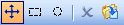
- After adding an area you may edit it using the Shape Properties category on the Properties Grid (6)
Export a map to HTML file
When the map is finished, you can export the map to a webpage by clicking the "Map HTML Code" card index. This will let you view the map HTML code. Then you may select the desired HTML code and use the Copy command (ctrl + c) to copy it into the clipboard. After copying the desired code into the clipboard you may paste it into your own webpage. If you wish to save the entire HTML code (the entire page) use the Export command to do so.
Screenshots - More Details
|



 Download Site 1
Download Site 1 Buy Now $19.90
Buy Now $19.90 icon/sub-menu to open the 'New Map' dialog box.
The New Map Dialog Box is used to select a new image to map.
icon/sub-menu to open the 'New Map' dialog box.
The New Map Dialog Box is used to select a new image to map.