 |
bookmark this page - make qweas your homepage | |
| Help Center - What's New - Newsletter - Press | ||
| Get Buttons - Link to Us - Feedback - Contact Us |
| Home | Download | Directories | Freeware | How to | Free Mac | Store | Mobile | Mac | Guides | Discount | Rate | Updated | Popular |
| Picks | Hot | Reviews | Mac Hot | New Releases | Featured | Search | Top100 | iPod iPhone | DVD | Blu-Ray | iTunes | SiteMap | FAQ |
|
|
Web Site Maestro 6.0 - User Guide and FAQScreenshots - More Details
Options 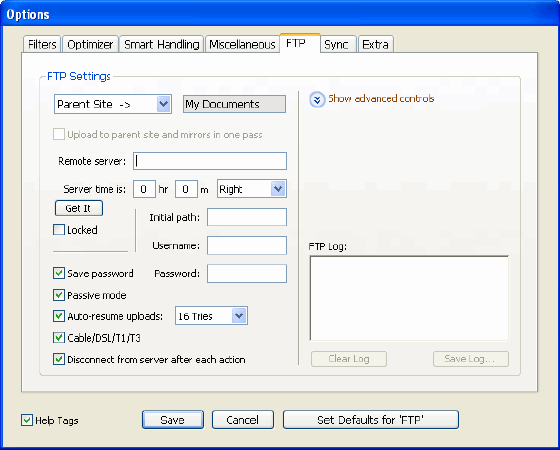 The Options window is a very important part of Web Site Maestro, giving you maximum flexibility. Note that Help Tags pop up when you move the pointer to a checkbox or radiobutton and hold it there for a moment, but you may turn this feature off. Pressing the Save button will save and pressing the Cancel button will undo anything you have just done. The Default Settings button is only effective for the current tab panel. As all checkboxes and radiobuttons have help tags, their properties are not explained here again. The Options window has six functional tab panels: 1. The Filters tab enables you to specify which files are to be handled. 2. The Optimizer tab includes all optimization options. 3. The Smart Handling tab shows the various modes of the Smart Handling feature. 4. The Miscellaneous tab has settings for checking tags, starting up, finishing and selecting the text encoding system. If you live in the Western part of the world, WindowsANSI will be suitable in most cases. When you are in doubt what to choose, just select Automatic. The checkbox for remembering the currently selected function is only enabled in a registered copy of Web Site Maestro. 5. The FTP tab holds all settings and options for uploading your web pages. 6. The Sync tab holds all settings and options for synchronizing your web site. 7. The Extra tab is a collection of supplementary items that you may find handy. If Web Site Maestro gives an error when checking for updates, you should check your firewall settings. It may be required that you have to enter a rule to allow Web Site Maestro to make a connection via port 80 (http). Screenshots - More Details |
| New
- News - Discount
- Mac Video
- Updated - Freeware
- Windows - Linux
- Developer - Partner
- Resource © 2009 Qweas Home - Privacy - Terms - Directory - Service - Recommend - About Qweas |


 Download Site 1
Download Site 1 Buy Now $37.00
Buy Now $37.00