 How
to recover MS Outlook PST files and import recovered PST
files to MS Outlook? How
to recover MS Outlook PST files and import recovered PST
files to MS Outlook?
What is PST? Microsoft Outlook .PST files,
also known as personal folder files or personal stores,
hold all data located in Outlook when Exchange Server isn't
being accessed. Primarily used for local email data storage,
Outlook .PST files can pose compliance and email archiving
issues for Exchange organizations.
This page will guide you how to recover lost/deleted emails
from damaged/corrupted .pst data files and import recovered
.pst files to a new Microsoft Outlook profile.
How to recover lost or damaged
Microsoft Outlook PST files?
To recover lost or damaged Microsoft Outlook PST files,
follow these steps:
Step1. Please download Disk
Doctors Outlook Mail Recovery.
Step2. Install and run Disk Doctors
Outlook Mail Recovery, and you will see the main interface.
Disk Doctors Outlook Mail Recovery provides three options
to locate .pst files.
1. Browse for .pst file using Select PST
option in the toolbar.
2. Select a .pst file displayed by default using current
profile in found .pst file box.
3. Use Find option to search for .pst files.
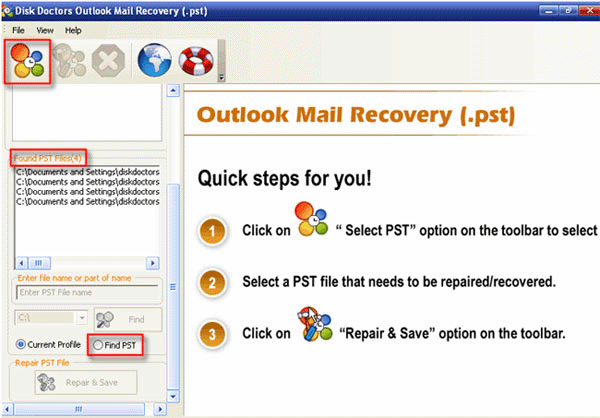
Step3. Let's select Find
PST option. Click on Find PST
button in the bottom left pane of application main window,
to search for .pst file for repair/recovery.
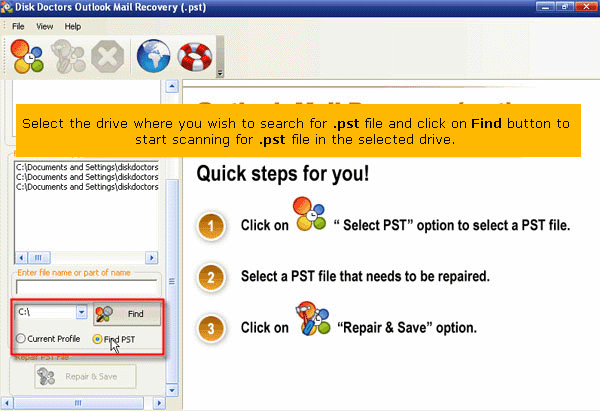
Step4. As you click on Find button,
the application starts scanning for .pst file in the selected
logical drive and lists all the found .pst files in the
Found PST files box in the left pane. Then please select
found .pst file from the Found PST file
list which needs to be repaired/recovered and click on
Repair & Save button to start repair process
on the selected .pst file.
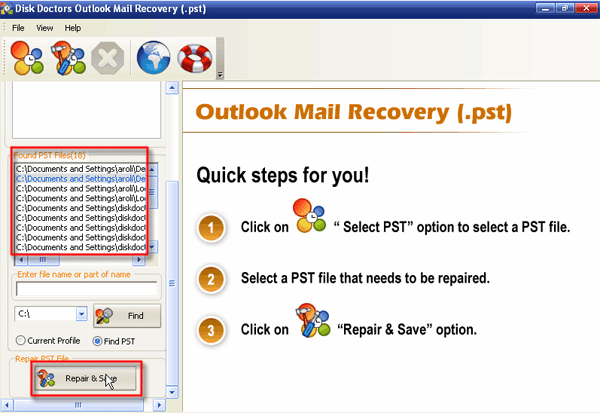
Step5. As you click on Repair & Save
button, a window to select destination location to save
repair/recovered .pst file is opened. You may also create
a new folder to save repaired/recovered .pst file.
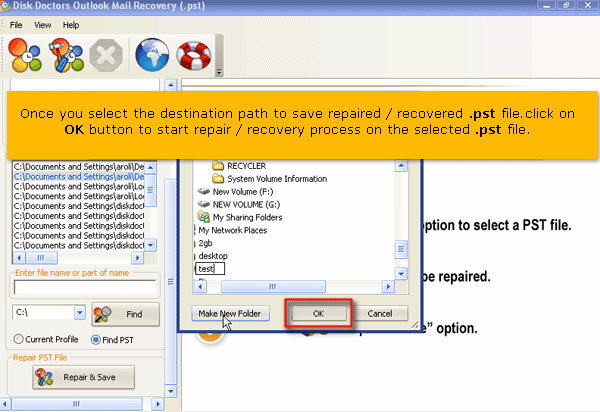
Step6. As you click on OK button,
the application starts repair/recovery process on the selected
.pst file. Once repairing process is complete a window pops
up confirming this. Click on OK button
to close the confirmation window. Done.
How to import recovered PST
files to Microsoft Outlook?
This tutorial explains the procedure to import repaired/recovered
PST file to Microsoft Outlook using Import and Export wizard.
Step1. Launch Microsoft Outlook. On the File
menu, click Import and Export. If the menu
item is not available, hover your pointer over the chevrons
at the bottom of the menu, and then click Import
and Export.
Step2. Click Import from another program
or file, and then click Next.
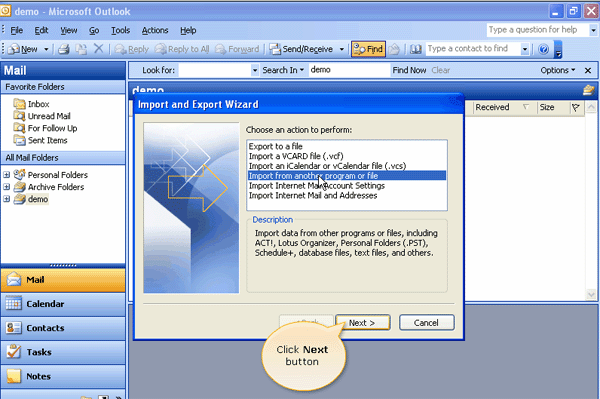
Step3. Click Personal Folder File (.pst),
and then click Next.
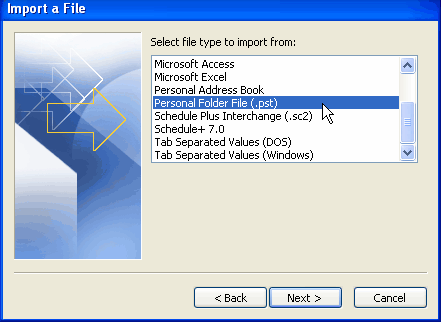
Step4. Type the path or browse the .pst file that
you want to import, and then click Next.
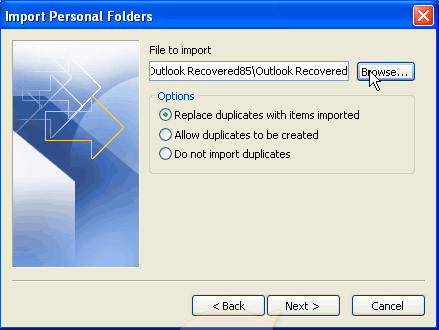
Step4. Select the folder that you want to import,
or select the top of the hierarchy to import everything,
and then click Finish.
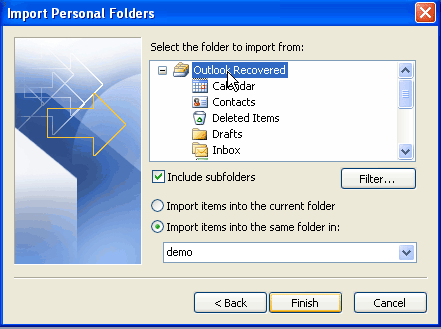
After all the data is imported to Microsoft Outlook, you
can now access your emails as before!
Related Software Step by Step Guides
and Tutorials:
How
to recover Outlook Express Emails with DBX files recovery
software?
How
to recover password for protected MS Backup (*.qic) files?
How
to recover deleted file or folder step by step?
How
to Recover Deleted PST, WAB, PAB, DBX, Hotmail, Yahoo Email?
How
to recover files from formatted hard drives?
How
to recover files from Raw Hard Drive?
How
to recover lost files from re-partitioned hard drives?
How
to Recover Encrypted file on NTFS Drive?
How
to Recover Deleted Email files?
|

 RSS Feeds
BBS Forum
RSS Feeds
BBS Forum

 RSS Feeds
BBS Forum
RSS Feeds
BBS Forum
