About Qweas
 RSS Feeds
BBS Forum RSS Feeds
BBS Forum
|
Make Qweas.com My Home Page Bookmark this page | Register Login Help Send Feedback |
About Qweas
 RSS Feeds
BBS Forum RSS Feeds
BBS Forum
|
Make Qweas.com My Home Page Bookmark this page | Register Login Help Send Feedback |

|
| ||||||||||
| |||||||||||
| Audio/Video | Business | Communication | Desktop | Develop | Education | Games | Graphic | Home | Network | Security | Servers | System | Web |
Introduction | Download | Screenshot | More InfoCOOL 3D Screenshots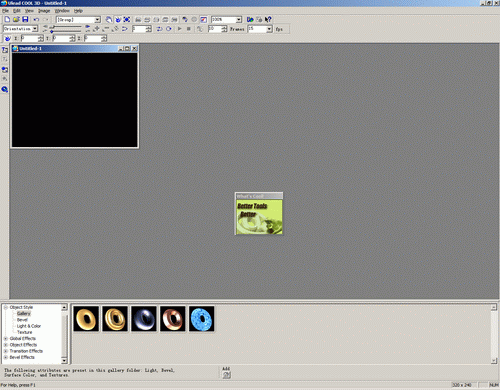 COOL 3D Main Window When you launch the COOL 3D from desktop or Programs group, you will see the above window which is the main window of COOL 3D. From the main window, users may load or save images, insert or edit text and graphics, etc. 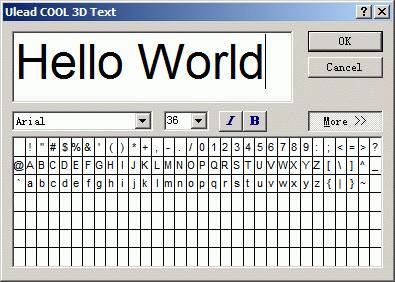 Insert Text Dialog To create a new title, click File: New, or press Ctrl+N. Ulead COOL 3D opens a new window in the workspace, with default settings. Insert text by clicking Edit: Insert Text or by clicking the T icon on the Standard Toolbar. The Ulead COOL 3D Text dialog box opens, allowing you to type in your text and specify the font attributes, including the font, size, and style (bold, italic or normal). To edit your text, simply click Edit: Edit Text or click the T icon on the Standard Toolbar. The current window updates to display your text. 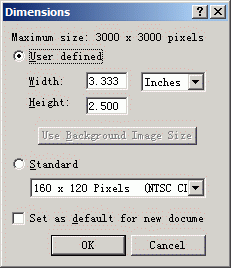 Dimension Settings Dialog By clicking "Image"->"Dimensions...", you open the Dimensions dialog box where you can assign the exact height and width for the title created in Ulead COOL 3D in Inches, cm, or pixels. Ulead COOL 3D uses the current display mode resolution settings, when determining the size. In the dialog, maximum size refers to the largest document you can create. When you select "User defined", you're allowed to define your desired window dimensions. Enter the width and height in the followed boxes. When you select "Standard", you're allowed to select one of the standard sizes for video window or Web banners from the menu if you want to output your project as a video file or a banner to be output to the Internet. Lastly, click "Set as default for new document" to make the image dimensions you specify the default settings for all your image windows. 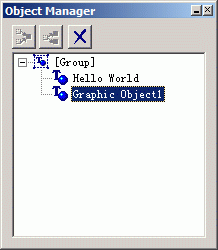 Object Manager Dialog This floating palette allows you to keep track of the many objects that you may have in your project. You can group objects together to edit them as a single object, and you can ungroup them to work on them separately. The Object Manager also lets you rename objects, which is convenient if you have inserted two or more of the same text or graphic and want to be able to differentiate them. Note that the manager is available in the Ulead COOL 3D main module only and the group can contain only one level of Subgroups. |
|
|
Old Category:
Video & DVD |
Video & DVD for Mac |
Audio & MP3 |
Makers & Designers |
Graphics Tools |
Internet Utilities |
Web Authoring |
System Tools |
File Converters
Home & Education | Screensavers | Security & Anti-Virus | Pocket Devices | Business Finance | Computer Games | Computer Games for Mac Site Map | Submit Software | Popular Downloads | Editor Picks | Get Buttons | Link to Us | New Releases | About Qweas | Contact Us Copyright © 2005-2009 Qweas Inc. All rights reserved. Terms of Service - Copyright Policy - Guidelines - Privacy Policy |