 |
bookmark this page - make qweas your homepage | |
| Help Center - What's New - Newsletter - Press | ||
| Get Buttons - Link to Us - Feedback - Contact Us |
| Home | Download | Top100 | Store | New Releases | Popular | Software Guides | Special Prices | Rate | Updated | FAQ |
|
|
AdWords and Keywords 1.00 - User Guide and FAQScreenshots - More Details
Getting Started Adwords & Keywords creates its own desktop and quick launch icons once the installation completed. Click the menu or double clicking on the desktop Adwords & Keywords icon will launch the application. 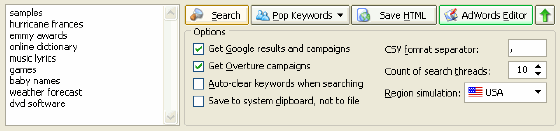 Step 1. Enter Your Keyword(s). Simply open the program and enter your keywords to the keyword list. You may also import your keywords from text files or system clipboard. Getting popular keywords from the Pop Keywords feature is also a good choice.  Step 2. Search Click the conspicuous Search button. 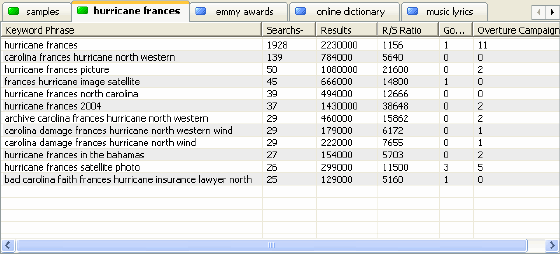 Step 3. View Your Profitable Result! It's absolutely incredible! ONE program, ONE click, and all the keyword ad campaign information you need is right at your fingertips! Get Related Keywords and Popularity
Screenshots - More Details |
|
Search -
News -
Discount -
Featured -
Picks -
Hot -
Directory -
Service -
Developer -
Top Download -
Resource
© 2006 Qweas Home - Privacy Policy - Terms of Use - Site Map - About Qweas |


 Download Site 1
Download Site 1 Buy Now $49.95
Buy Now $49.95