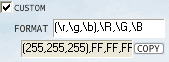|
Cool Color Picker 1.1 - User Guide and FAQ
Screenshots - More Details
Step by Step
Pick Color
Use the Picker -- pick color anywhere on the screen

- Move you mouse on the Picker
- Click the Picker and keep the left button down
- Move the Picker to your favourite color. When you are moving, the area will be zoom in Zoom frame and the ratio can be change as you like.
- After finding out your favourite color, just release the left button of the mouse.
- After picking, you may change color in Zoom frame.
- click Copy button to copy the code into the cilckboard.
User define Format
- Set the checkbox to checked state.Then you can edit the Format_edit.
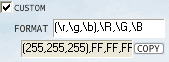
- Edit the format you need.'\r'-red value in decimal system,'\g'-green value in decimal system.'\b'-blue value in decimal system,'\R'-red value in hexadecimal system,'\G'-green value in hexadecimal system,'\B'-blue value in hexadecimal system. Other character will show as usual.
If the format is defined like "RGB (\r,\g,\b)",the result will be "RGB (255,255,255)" for example. If the format is defined like "$$\R\G\B&&", the result will be "$$FFFFFF&&" for example.
Use The System Pallette
- Click the "pallette" button and the system pallette dialog show.
- Chose a color in the dialog. Click "ok" button.
- The color you select show on the tool and you can get it's code.
Frequently Asked Questions - Cool Color Picker
- Who are the software's Audience?
If you are:
- Web Site Designer
- Picture Designer
- HTML Programmer
- VB Programmer
- Delphi Programmer
- VC++ Programmer
- User of Color Code
you should take a look at Cool Color Picker
- What is the difference between RGB code and HSL code?
They base on different encode format: RGB means Red, Green and Blue, while HSL means Hue, Saturation and Lightness.
Screenshots - More Details
|