 |
bookmark this page - make qweas your homepage | |
| Help Center - What's New - Newsletter - Press | ||
| Get Buttons - Link to Us - Feedback - Contact Us |
| Home | Download | Store | New Releases | Most Popular | Editor Picks | Special Prices | Rate | News | FAQ |
|
|
PixBuilder Studio 1.31 - User Guide and FAQScreenshots - More Details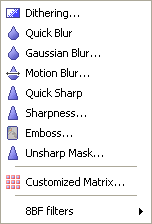
Dithering-To be able to use a palette with a limited number of colors, the number of colors used to form an image must be restricted. To obtain a color needed for an image that is not in the palette, you may mix available colors to obtain a desired color. Quick Blur-Used to eliminate distortions due to sharp color transitions that may occur in an image. The Quick Blur smoothes color transitions by averaging the pixel color around the edges of lines and shaded areas. Gaussian Blur-Uses the Gaussian algorithm by applying a convolution matrix to each pixel. The size of a matrix is determined by the value set by a user. Quick Sharp- used to make an image sharper. The command has no parameters and is used to highlight a selection to improve its clarity. Sharpness-Used to make a color transition sharper and the edges of it more discernible. The level of sharpness can be set by a user in the slide bar. Emboss-Used to make a selection look embossed or stamped. It does so by converting the color of a selection to gray while edges of this selection remain the original color. Parameters include embossing angle (varies from -180- for a concave up image to +180- for a concave down image), height, and percentage of the amount of color within the selection (from 1% to 400%). Unsharp Mask-Used to find the areas in an image where substantial color transitions occur, and to sharpen them. The command can be used to adjust the contrast of a specific edge detail and produce light and dark lines from both sides of an edge to emphasize it and create an illusion of a sharper image. Customized Matrix-You can choose one of 22 available presets or set your own 5x5 matrix. There is an option to save the matrix for later use with other images. Screenshots - More Details |
|
Search -
Download -
Store -
Directory -
Service -
Developer Center
© 2006 Qweas Home - Privacy Policy - Terms of Use - Site Map - About Qweas |

