 |
bookmark this page - make qweas your homepage | |
| Help Center - What's New - Newsletter - Press | ||
| Get Buttons - Link to Us - Feedback - Contact Us |
| Home | Download | Top100 | Store | New Releases | Popular | Software Guides | Special Prices | Rate | Updated | FAQ |
|
|
DreamCalc Scientific Calculator 4.1 - User Guide and FAQScreenshots - More Details
Interface Layout 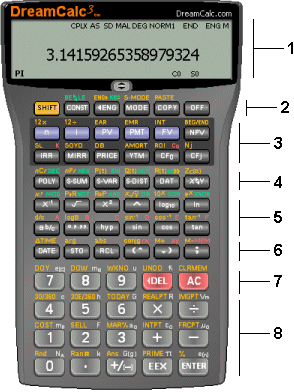 The user interface looks and feels like a real hand-held calculator and operates in a similar way. You can click the keys with the mouse or use your keyboard. It is specifically designed to provide a near tactile experience. The DreamCalc interface emulates a hand-held calculator as far as it makes sense to do so. The [SHIFT] key grants you access to the functions printed above the keys, just as you would naturally expect. You can even control most mode settings using the [MODE] key and on-screen menus. There are some tasks, however, which are best done with a software style interface using standard window controls. This is where DreamCalc is a real advantage over a separate hand-held. The entry of list data and graphing are done in a separate floating tool window. If you were wondering why the numeric screen area is small compared to some calculators--it isn't used for list data or graphing, so doesn't need to be any larger. Keypad Sections The keypad can roughly be categorized into sections, as follows:
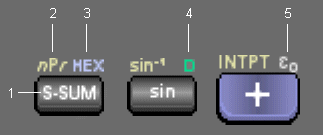 Each key typically supports several functions or input mnemonics. See right. The colors vary depending upon the chosen skin, however, the color scheme remains consistent. Each is colored uniquely.
Screenshots - More Details |
| Search - News - Discount - Featured - Picks - Hot - Directory - Service - Developer - Top Download - Resource © 2006 Qweas Home - Privacy Policy - Terms of Use - Site Map - About Qweas |


 Download Site 1
Download Site 1 Buy Now $15.99
Buy Now $15.99