 |
bookmark this page - make qweas your homepage | |
| Help Center - What's New - Newsletter - Press | ||
| Get Buttons - Link to Us - Feedback - Contact Us |
| Home | Download | Directories | Freeware | How to | Free Mac | Store | Mobile | Mac | Guides | Discount | Rate | Updated | Popular |
| Picks | Hot | Reviews | Mac Hot | New Releases | Featured | Search | Top100 | iPod iPhone | DVD | Blu-Ray | iTunes | SiteMap | FAQ |
|
|
eBook Blaster 1.07 - Screenshots
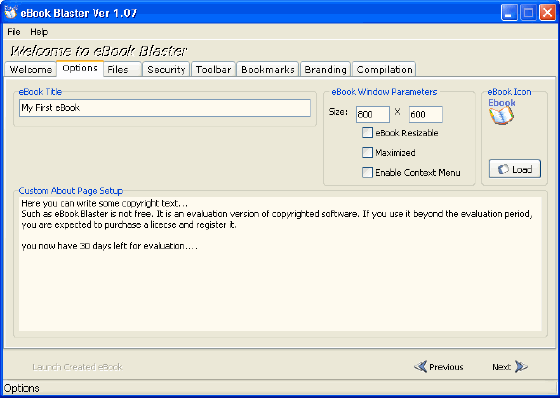
Add your eBook Title here and it will show up in the top left menubar, always visible when your eBook is opened. 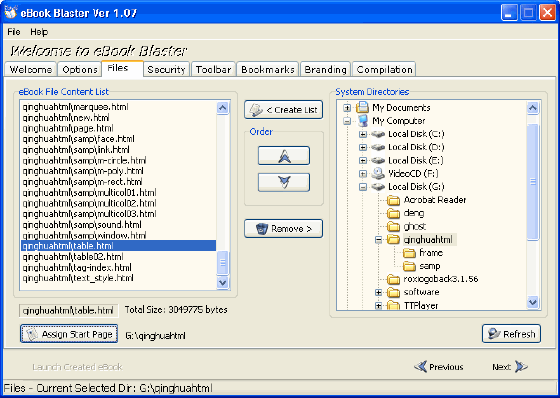
Here you setup all files that should be compiled into your eBook. In order to do recursive scan of a folder for html files to compile, you must select it in the file tree on the right of tabsheet. 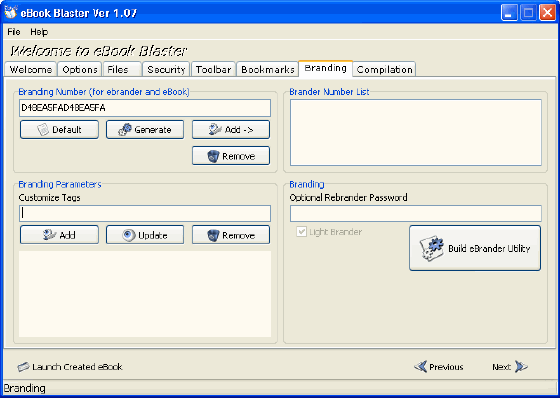
The branding tabsheet is where you can generate stand-alone eBrander utilities for your eBooks, which function is to replace given tags in yourt eBooks and generate a "branded" eBook. Each eBook has its own branding number, which can be serial number of primary partition, or unique OLE GUID. The eBrander has a list of such numbers that defines the eBooks it can brand. You can create full or light eBranders (when light option is set). Light eBrander can replace only given tags while the full brander can replace any text. 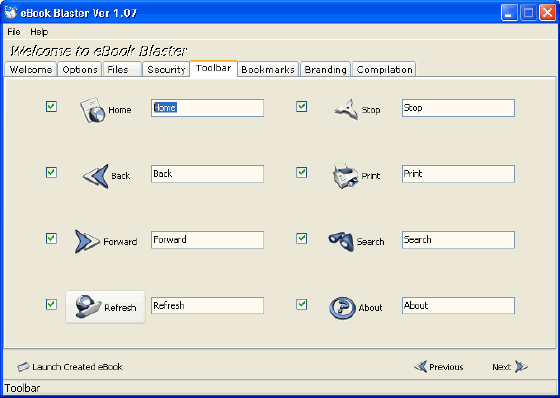
Here you can select buttons that will be present at e-Book toolbar, assign caption and icons for each button. Toolbar icons can be only bitmap format BMP. 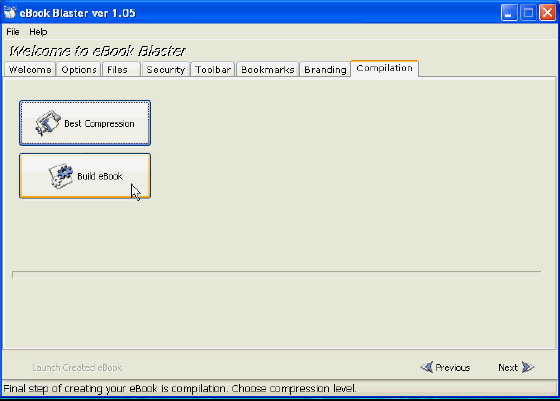
Here you can select compression level for compilation and compile your eBook. If file exists program will ask whether to overwrite it. After building your eBook you can launch it right from eBook Blaster using the "Launch Created eBook" button. When you hit this button to open your eBook, eBook Blaster will be locked until you terminate and close your eBook to prevent editing while you test. When you close your eBook, eBook Blaster unlock again. User Guide and FAQ - More Details |
| New
- News - Discount
- Mac Video
- Updated - Freeware
- Windows - Linux
- Developer - Partner
- Resource © 2009 Qweas Home - Privacy - Terms - Directory - Service - Recommend - About Qweas |


 Download Site 1
Download Site 1 Buy Now $49.97
Buy Now $49.97