 |
bookmark this page - make qweas your homepage | |
| Help Center - What's New - Newsletter - Press | ||
| Get Buttons - Link to Us - Feedback - Contact Us |
| Home | Download | Store | New Releases | Most Popular | Editor Picks | Special Prices | Rate | News | FAQ |
|
|
FaceFilter Studio Photo Editor 1.0 - User Guide and FAQScreenshots - More Details
Navigation pane The Navigation pane, which is the top pane in the FaceFilter Studio application window displays the navigation sequence of FaceFilter Studio, as below: 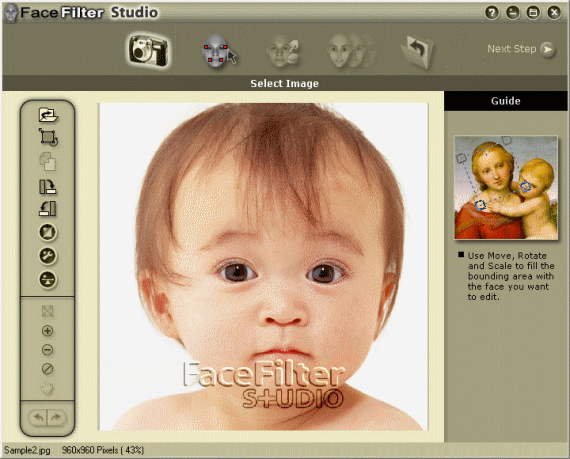 The pane shows five tabs, each of which represents the 5 basic steps in the editing process, as well as two buttons for navigating back and forth between these steps. Click the respective icons to proceed to the desired menu. Click Previous Step to go to the previous step or Next Step to go to the next step in the editing process. Status bar The Status bar displays information during the FaceFilter Studio editing process. The Status bar shows the name of the input image selected. It also shows the size of the image, and the percentage of the size of the image shown, If a part of the image has been selected for cropping, the dimensions and coordinates of the selected area are shown. Screenshots - More Details |
|
Search -
Download -
Store -
Directory -
Service -
Developer Center
© 2006 Qweas Home - Privacy Policy - Terms of Use - Site Map - About Qweas |


 Download Site 1
Download Site 1 Buy Now $59.95
Buy Now $59.95