 How to recover contact information from the Windows Address Book
? How to recover contact information from the Windows Address Book
?
This tutorial shows how to recover contact information from the Windows Address Book step by step.
Windows Address Book is recovered in steps. Following the sequence of steps is the condition required for the successful recovery of a corrupted Windows Address Book file. Please carefully follow the instructions on recovering the Windows Address Book and the recovery process will not take long.
Step1. Extracting and saving contact information a corrupted Windows Address Book file (*.wab)
With Recovery Toolbox for Address Book or
SysTools Address Book Recovery
, you should extract all the necessary contact information from the Windows Address Book file (*.wab). Start Recovery Toolbox for Address Book tool. By default, the Source Windows Address book file field of Recovery Toolbox for Address Book tool contains the path to the *.wab file of the current user's Windows Address Book . You can also specify the path to another file with the *.wab or *.wa~ extension. Start extracting contact data from the Windows Address Book by click the Recovery Source File button in the menu of the program. Select contact data you want to save. Save the selected contacts to the disk as *.vcf files (in the Business Card format (vCard)).
So:
- Download and install Recovery Toolbox for Address Book tool.
- Start Recovery Toolbox for Address Book tool.
- Extract data by clicking the Recovery Source File button in the menu of the program.
- Select contact data you want to save.
- Click Save Contacts(s) button. Select one of three variants in the popup window:
- Save checked records - save the selected contacts
- Save current record - save the current contact
- Save all records - save all recovered contacts
- Specify the path for saving the contact data.
- Save the contacts.
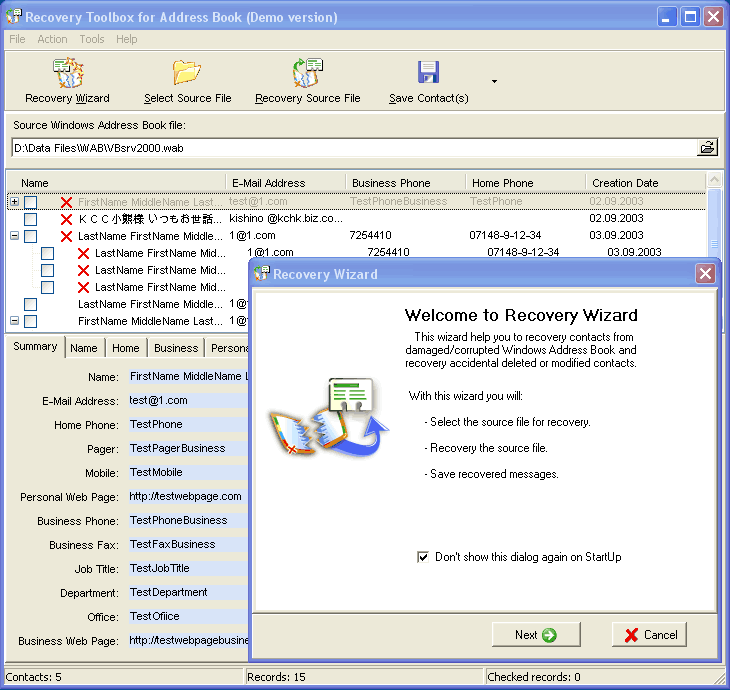
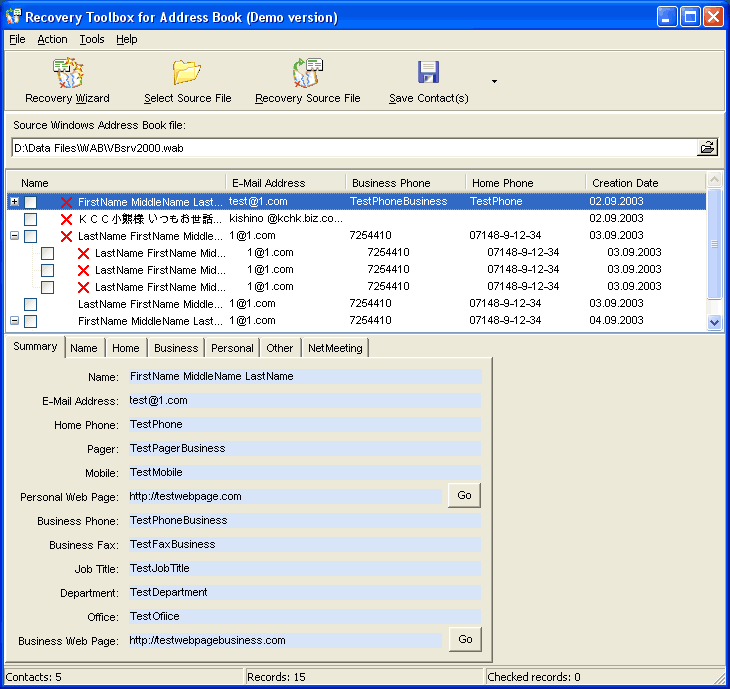
Step2. Backing up a corrupted Windows Address Book file (*.wab)
Back up the corrupted Windows Address Book file ( *.wab ). Recovery Toolbox for Address Book tool will help you find the path to the *.wab file of Windows Address Book. Start the Recovery Toolbox for Address Book tool in order to find the path to the *.wab file of the Windows Address Book. By default, Source Windows Address book file field of the Recovery Toolbox for Address Book tool contains the path to the *.wab file of the current user's Windows Address Book . Copy the path to the *.wab file of the Windows Address Book from the Source Windows Address book file field of the Recovery Toolbox for Address Book tool to the Address line in Windows Explorer and press Enter.
Please note that backing up the corrupted *.wab file of the Windows Address Book is an important step in recovering the corrupted Windows Address Book file. In case a power failure or an error in other applications occurs and the computer freezes, the backup copy will allow you to prevent contact data in the Windows Address Book from being permanently lost to repeat all steps to recover contacts.
So:
- Copy the path to the *.wab file of Windows Address Book from Source Windows Address book file field of Recovery Toolbox for Address Book tool to the Address line in Windows Explorer and press Enter .
- Back up the Windows Address Book file (*.wab). (Copy it to any location on the disk).
Step3. Creating a new Windows Address Book
It is strongly recommended to close all application using the Windows Address Book ( Outlook Express, Microsoft Outlook, Address Book, etc. ) before you start any operations with the *.wab file. Delete the corrupted .wab file of the Windows Address Book from the folder where it is stored. After you delete the .wab file, start the Windows Address Book application using the Start menu of your Windows operating system (select Start | All Programs | Accessories | Address Book ). A new clean .wab file of the Windows Address Book will be automatically created when you start the Windows Address Book application.
So:
- Close all applications using the Windows Address Book
- Delete the Windows Address Book file from the folder where it is stored
- Start the Windows Address Book application in order to create a new Windows Address Book
Step4. Copying recovered data to the new Windows Address Book
Moving recovered contact data requires Windows Address Book and Windows Explorer to be running simultaneously. Select all recovered contact data in Windows Explorer . To do it, you should place the cursor on a file in the list of recovered contacts, press and hold down the Shift key and use the arrow keys to select the files with recovered Windows Address Book contacts you need one by one. You can also use keys together with the left mouse buttons for that. To do it, press and hold down the Ctrl key. Select the files with recovered Windows Address Book contacts you need by clicking the left mouse button. Now capture the selected contacts using the left mouse button and drag them to the window with the new Windows Address Book. To do it, move the mouse pointer over any of the selected files and press the left mouse button. Holding down the left mouse button, move the mouse pointer to the window with the new Windows Address Book. Release the left mouse button. Make sure that the recovered contacts are copied from Windows Explorer window to the list of contacts in the Windows Address Book.
So:
- Start the Windows Address Book application and Windows Explorer .
- Select the recovered contact data in Windows Explorer .
- Capture the selected contacts using the left mouse button and drag them to the window with the new *.wab file of the Windows Address Book.
Note: contact data are moved using the drag-and-drop method.
Now the process of recovering the corrupted *.wab file of the Windows Address Book is successfully completed.
Recovery Toolbox for Address Book tool is a reliable guard for your contact information. Recovery Toolbox for Address Book makes it much easier to recover contact information from Windows Address Book . The program has an intuitive interface, which makes it extremely easy to use. Recovery Toolbox for Address Book tool multiplies your chances to recover contacts from Windows Address Book .
Related Software Step by Step Guides
and Tutorials:
How to recover deleted file or folder?
How to recover lost deleted excel file?
How to recover deleted or lost photos, images and pictures?
How to Recover Deleted PST, WAB, PAB, DBX, Hotmail, Yahoo Email?
How to repair the purple video with EnhanceMovie?
How to recover files from formatted hard drives?
How to recover files from Raw Hard Drive?
How to recover lost files from re-partitioned hard drives?
How to recover hard disks involving Scandisk and Chkdsk error?
How to recover fdisked drives?
How to convert Text to PDF Document?
|

 RSS Feeds
BBS Forum
RSS Feeds
BBS Forum

 RSS Feeds
BBS Forum
RSS Feeds
BBS Forum
