PPT to PDF
Converter is the fast, affordable way
to create professional-quality documents in the popular
PDF file format. Its easy-to-use interface allows you
to create PDF files by simply click the "Save as
PDF" button from MS PowerPoint, creating documents
which can be viewed on any computer with a PDF viewer.
PPT to PDF Converter supports Font embedding, resolution,
compression and multi-language. It quickly convert powerpoint
document to PDF format. It is very powerful and easy-to-use.
It support all popular PDF format. It allows you to customize
page size,page color,font,font style,font size,fond color,
etc in the PDF file. It can be run independently, does
not need Adobe Acrobat.
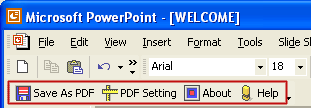
Free download from Shareware Connection
-
PPT to PDF Converter is a PowerPoint Plugin that convert
PPT to PDF, PowerPoint document to PDF automatically.
How to convert
PowerPoint to AVI?
Here follows method that is frequently
used in converting PPT to AVI video.
Using a professional PowerPoint to video
converter like
Moyea PPT to Video Converter
Moyea PPT
to Video Converter is a popular program
that enables you to capture sound and frames from the
PowerPoint presentation and save them to any video format
like AVI, WMV, MPEG, FLV, MP4, VOB, 3GP, 3G2, MOV or DV.
Compared with other third-party software solutions, it
is undoubtedly a perfect choice - with the best output
effect yet the most competitive price to give you fun
from video making.
Let's have a look at how to save PowerPoint to AVI with
the magic converter.
Step 1. Launch the program and
add PPT files
After you have Moyea PPT to Video Converter installed
on your computer, launch it and click Add to import PowerPoint
files.
Step 2.Set the style to AVI and
specify a directory for the output
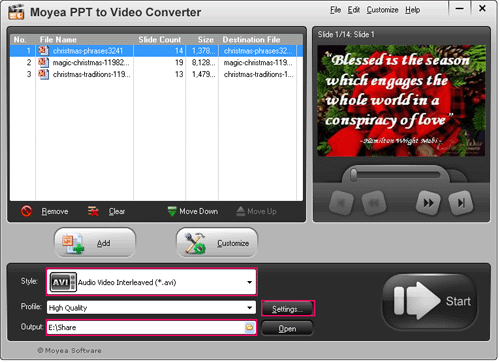
Step 3.Make advanced settings in
the Profile interface
Click the Settings button next to Profile, and you can
make advanced settings for profile, audio and video parameters
in the pop-up Profile interface. Then click OK to save
the current settings.
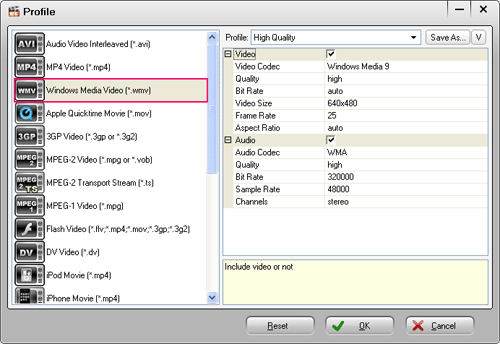
Step 4.Customize the output effects
Click the Customize button to define the output AVI file
yourself. This contains Timing, Music, Audio, Slide and
Conversion. Set each tab as you need.
Step 5.Start to convert PowerPoint
to AVI video
Click to start converting the presentation to AVI file.
This may take some time. So leave it to Moyea PPT to Video
Converter and get yourself a cup of coffee.
When the conversion is done, click Finish
to view the AVI files in the specified folder. You can
play the AVI videos with Windows Media Player to test
the effect, shown as follows:

How to convert
PPT to DVD?
Wondershare
PPT2DVD is the first program that enables
users to convert existing PowerPoint presentations to
dynamic DVD or popular video movies with ease. The final
output will retain all subtleties from the original presentation,
such as animations, transitions, sounds, video clips,
and even hyperlinks between slides! With the built-in
DVD burner you can burn PowerPoint presentations to DVD
discs easily.
With pre-made PowerPoint presentations and
Wondershare
PPT2DVD you can convert and burn your PowerPoint to
dynamic DVD or popular video just in 4 steps.
Convert PowerPoint Presentations
to DVD
Step 1. Selecting Standard DVD and
importing files
-Start PPT2DVD from the shortcut on your desktop
-Select standard DVD as output format, click Next
-Click Browse to choose and import the presentations you
want to convert. You can import 12 PPT files for batch
and burn to a single DVD
If you want to view your PowerPoint by both slide by slide
and sorted slide on TV, you can check both Auto mode and
Manual mode

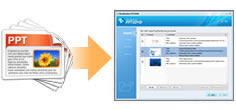
Step 2. Configuring settings
-Select a proper TV standard according to your region
or country
-Adjust video margin to 10% in order to fully displaying
especially when you have CRT monitor
-Set output quality to meet specific using purpose
Step 3. Creating eye-catching DVD
menus with ease
PPT2DVD provides you with an innovative DVD menu authoring
tool to create professional look DVD menus without any
programming skills.
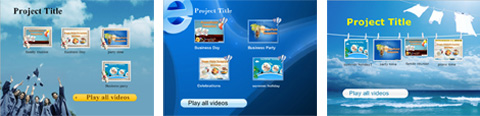
Step 4. Burning PowerPoint to DVD
Tick Burn to Disc and select a DVD burner on your computer,
and then click Start to burn PowerPoint presentations
to DVD easily.
Convert PowerPoint Presentations
to Video
-Selecting one video format and importing
PowerPoint files
-Configuring settings for the output video
-Set the transition time if you do not rehearse or assign
timings in PowerPoint
-Click Start to convert PowerPoint to video formats
-Convert PowerPoint to Video with More Formats

 RSS Feeds
BBS Forum
RSS Feeds
BBS Forum

 RSS Feeds
BBS Forum
RSS Feeds
BBS Forum
