 How
to Activate an iPhone? How
to Activate an iPhone?
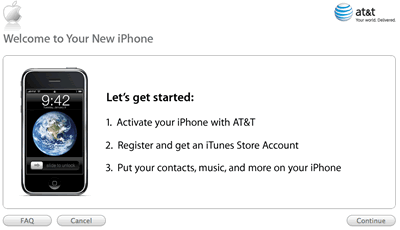 The iPhone is a smartphone developed by Apple Inc. with
functions of iPod, digital camera, internet, text messages
(SMS), visual voicemail and Wi-Fi spot. The interaction
with the user is done through a touch-sensitive screen.
Apple reported more than two hundred patents related to
technology that created the iPhone. Similar to previous
iPods, the iPhone can organize your media library by songs,
artists, albums, videos, playlists, genres, composers, podcasts,
audiobooks, and compilations. The iPhone is a smartphone developed by Apple Inc. with
functions of iPod, digital camera, internet, text messages
(SMS), visual voicemail and Wi-Fi spot. The interaction
with the user is done through a touch-sensitive screen.
Apple reported more than two hundred patents related to
technology that created the iPhone. Similar to previous
iPods, the iPhone can organize your media library by songs,
artists, albums, videos, playlists, genres, composers, podcasts,
audiobooks, and compilations.
In order to being using your iPhone, you have to activate
it using iTunes(the
latest version - iTunes 9). This is a step-by-step guide
to everything you need to know about iPhone activation to
get you started using it right away!
Downloading and installing the latest version of iTunes
(or the newest version), which is required for activation.
Once that’s done, unpack the iPhone, set it on the included
dock, and connect the dock to the computer. This will prompt
iTunes to show you the first installation screen.
NOTE: This how-to applies only to the first-generation
iPhone. The iPhone 3G uses a different activation process.
The iPhone 3GS uses basically the same process as the 3G.
Step by Step Guide of How to Sync iPhone and iTunes
Step1: Select Customer Type
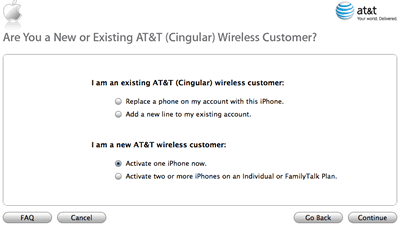
The next screen asks you to indicate what kind of customer
you are: an existing or new AT&T customer and asks you
to specify what kind of activation you’re doing. Click the
button that corresponds to you and continue.
Step2. Transfer Existing Number or Get New Number
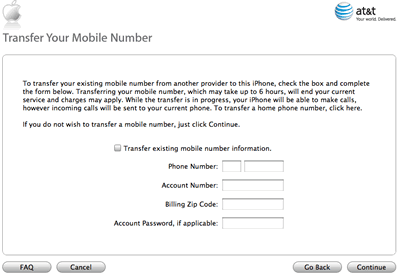
You can either have AT&T assign you a new phone number
for your iPhone or transfer your existing phone number to
AT&T for use with your iPhone.
If you want a new phone number, simple click continue when
the Tranfer Your Mobile Number screen appears.
If you want to transfer your current number, fill out the
form with your current number, the account number from your
previous phone provider, your billing zip code, and your
account password, if you have one.
Click continue.
If you are transferring your number, AT&T will check
to make sure that the number can be transferred. Most numbers
can be transferred, but some cannot (Learn more about why
some numbers cannot be transferred to iPhone).
When your number transfer is registered, iTunes will prompt
you to continue. Number transfers can take up to 6 hours
to complete. While you wait, you will be also to use the
iPhone and make outgoing calls, but not receive calls.
Step3. Select iPhone Service Plan
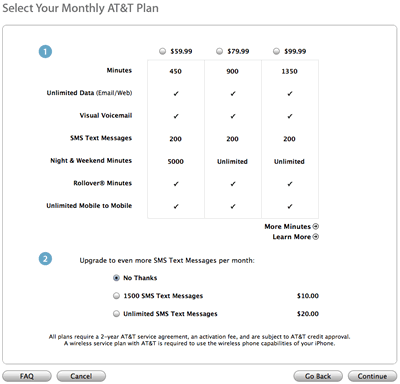
Next, iTunes will ask you what service plan you wish to
use with your iPhone. Select one by clicking the button
next to it at the top of the screen and click continue.
Step4. Sign in to Apple ID/iTunes Account
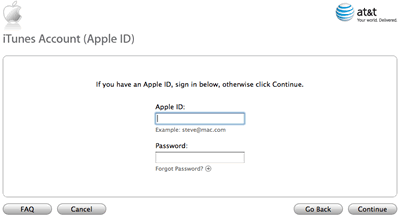
Now, iTunes will ask you to sign into your Apple ID/iTunes
Account. If you’ve already got an account at the iTunes
Store, this is the same account, so just enter your username
and password.
If you don’t have one, create an iTunes Store account and
continue.
Step5. Confirm Personal and Billing Information
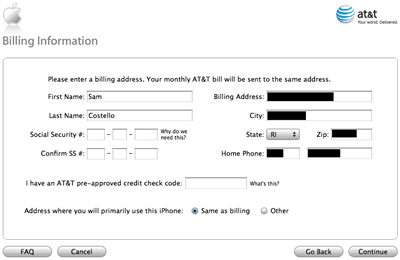
Once you have signed in, your iTunes Account information
will automatically populate into the setup process.
First, confirm your birthdate and click continue.
After that, ensure that your billing information is correct.
This is how AT&T will know where to send your bill every
month.
Step6. Agree to Terms and Conditions
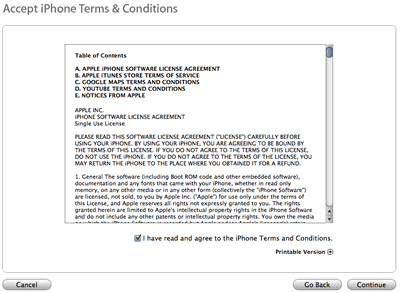
ITunes will now show you two pages of terms and conditions.
Agree to both and continue.
Step7. Confirm Your Billing Information and Rate Plan
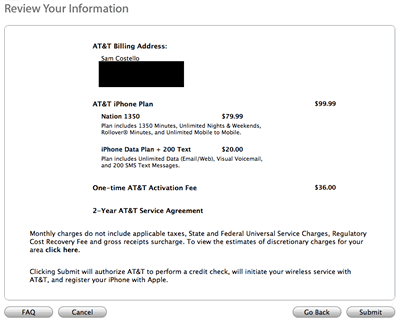
You will now see a screen that confirms all the information
and selections you’ve just made. If you need to make changes,
click “Go Back.” To activate your iPhone, click “Submit.”
Step8. iPhone Activation Complete
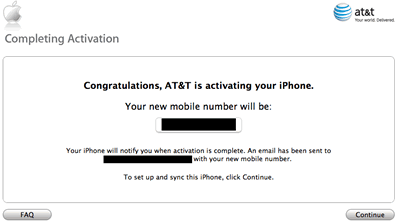
When your activation is complete, iTunes will bring you
to this screen. If you got a new phone number, it will be
listed here.
When this happens, the iPhone’s screen will also light
up, giving you a message that says that your iPhone activation
is complete.
And you’re almost there! Your iPhone has service and is
ready to use, but now you should sync the iPhone with your
computer to add your contacts, calendar, music, and videos.
This will happen automatically or you can read my guide
to syncing iPhone with your computer.
Related Software Step
by Step Guides and Tutorials:
How to Backup All Your Contacts from iPhone to PC?
How to convert DVD to iPhone on Mac OS X step by step?
How to Transfer Contacts from your PC to iPhone?
How to Sync iPhone and iTunes?
How to convert MPEG WMV VOB MP4 AVI to iPhone Movies on Mac?
How to Activate an iPhone?
How to record iTunes radio stations onto iPod?
|

 RSS Feeds
BBS Forum
RSS Feeds
BBS Forum

 RSS Feeds
BBS Forum
RSS Feeds
BBS Forum
