 How to create E-card for Valentine with Flash SlideShow Builder? How to create E-card for Valentine with Flash SlideShow Builder?
The tutorial will show you how to create E-card for Valentine with Wondershare Flash SlideShow Builder. Wondershare Flash SlideShow Builder is the ultimate photo presentation utility to create stunning Flash slideshows or Flash photo galleries. It outputs slideshows as the Macromedia Flash file format (SWF) which you can embed the slideshow on your own site. The detailed steps are as follows:
Step 1 Download and install Wondershare Flash SlideShow Builder.
Step 2 Import pictures
In the "Browse" tab, select the folder where your pictures are in, then drag-n-drop to import the images.
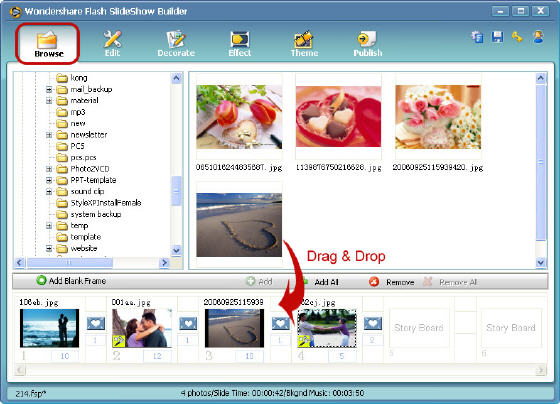
Step 3 Edit pictures
Swap to "Edit" tab and make some basic editing. For example, crop, bright & contrast etc. For creating a romantic e-card, I apply "Old Picture" effect to the selected image. No matter what effect you've selected, that's real-time preview.
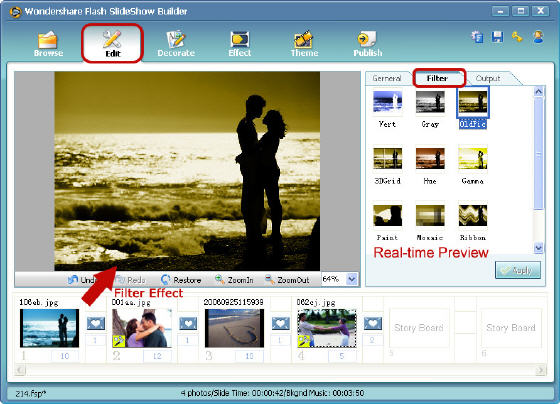
Step 4 Decorate your pictures
Decoration – the most important step to spicy up your slideshow.
Click the "add" button to input the sweet words for your honey and select desired text effects, font family / size / color / style. It's selectable to set a delay of each text by clicking the "delay" button. Then click the "Preview" button to view the final result.
Get free fonts, please visit http://www.highfonts.com
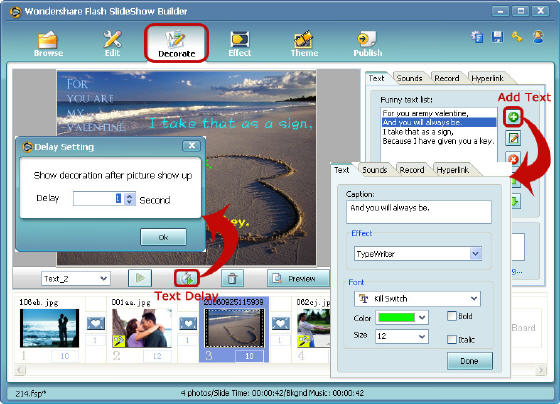
Step 5 Appy picture effects
Swap to "Effect" tab to apply picture effect, which includes transition effects and photo motions (pan & zoom effect). Drag and drop to apply to the transitions, and so as the Pan/Zoom effects. Once a photo motion is applied, you see a mark on that picture. Right-click the image, there are more options for setting.
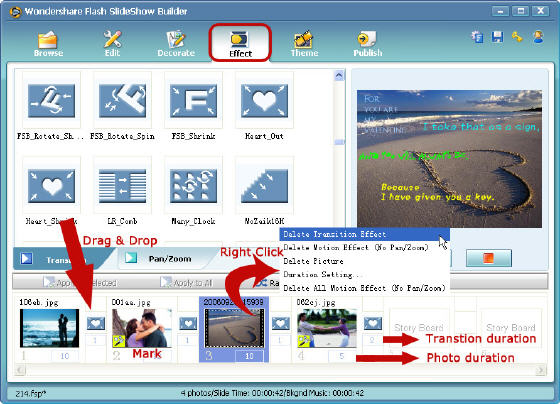
Step 6 Flash template
All templates are divided to two parts – general templates and thumbnail gallery templates. Certainly, you could make your style one with the built-in Theme Designer. Suppose no theme is needed, simply un-tick the "Enable Theme".
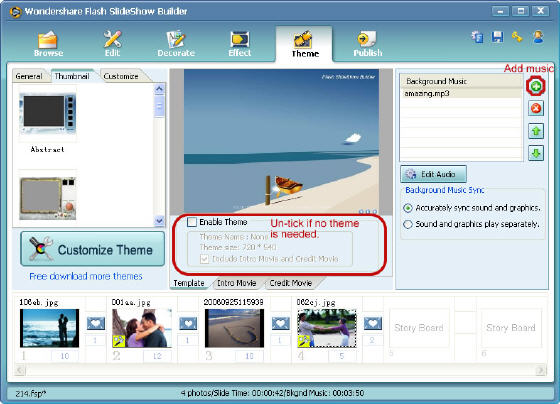
For adding background music, click "add" button at the right and import music (mp3, wma, wav format) from your pc. Then click "Edit Audio" to trim the audio.
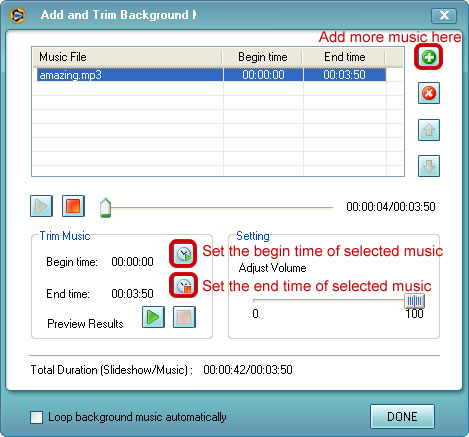
Step 7 Setting and Publish
Click "Settings" to make your slideshow more professional. For example, control bar (the Heart style would be best for a Valentine's Day e-card), preloader, water mark, etc. And it's finally the last step, that's to publish. Of course, "Publish as EXE" or "Publish as SWF" is best choice at this moment.
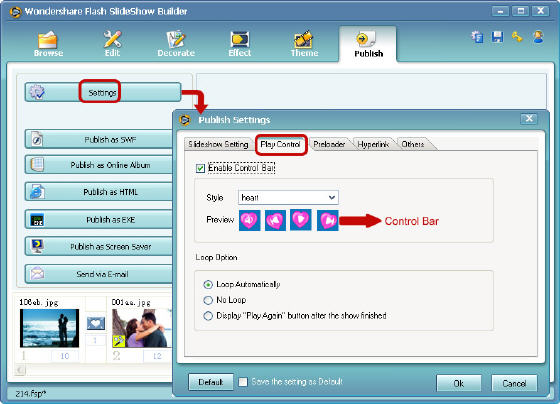
Related Article and Tutorials:
How to make a DVD Christmas slideshow?
How to make a Flash Thumbnail Gallery for Your Website?
How to create or make a digital photo collage?
How to build or make a Christmas photo collage?
How to make/build Slideshow Screensaver with Digital Photo?
How to transfer photo to DVD, create slide show on DVD?
How to recover deleted or lost photos, images and pictures?
|

 RSS Feeds
BBS Forum
RSS Feeds
BBS Forum

 RSS Feeds
BBS Forum
RSS Feeds
BBS Forum
