 How to make a DVD Christmas slideshow? How to make a DVD Christmas slideshow?
The tutorial will show you how to make a DVD Christmas slideshow with Wondershare DVD Slideshow Builder. Wondershare DVD Slideshow Builder makes it easy to create professional-looking DVD movies from your home videos and photos. With its powerful menu designer, you can quickly create your own menu layouts, assemble fully customized photo and video slide shows, and burn your final project as a DVD or VCD. The detailed steps are as follows:
Step 1 Download and install Wondershare DVD Slideshow Builder.
Step 2 Import
Click the "File" button to create a new project which often contains some slideshows, then click the "New Slideshow" button to create a new slideshow or more.
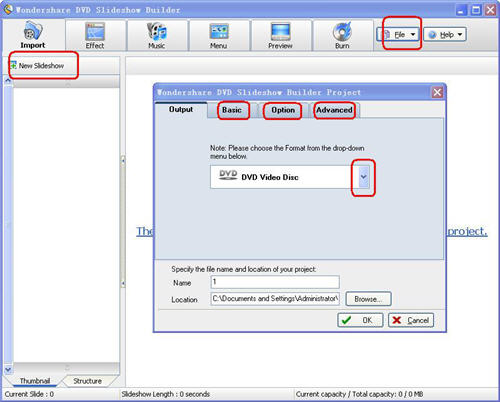
After that, you can click "Add Pictures or Video" to add photos & videos to the new slideshow.
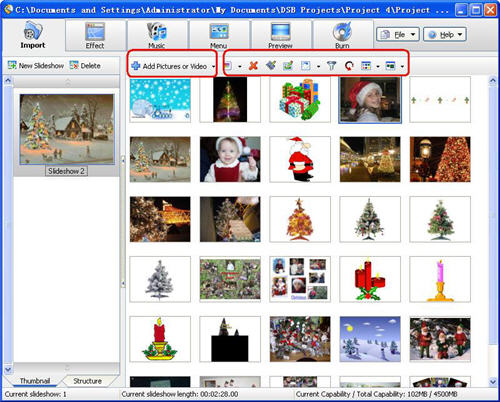
You can double click the picture or video to preview and edit it to get some effect you want, such as caption, music and stretch effect.
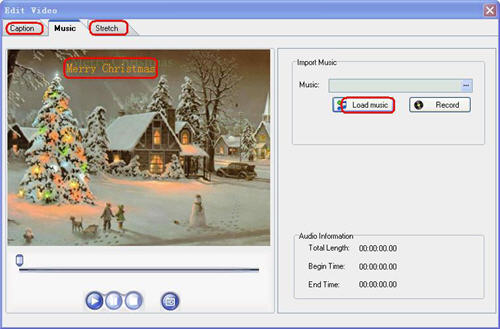
Also, if you want to decorate the photos to get some effect such as filter, frame, art word, mask effect, you can use the tool bar right of the Add Pictures or Video button.
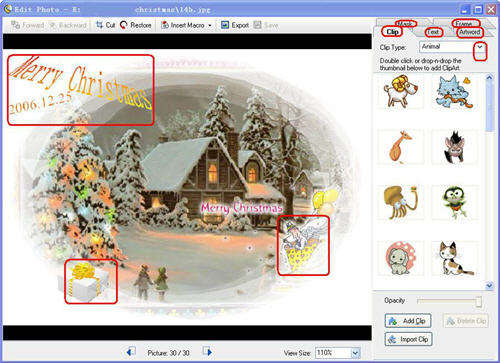
Step 3 Effect
DVD Slideshow Builder has many video transitions and video effects for your choice. you can click "Video Transition" to add video transitions to the slideshow. They are four different types of effects: Fade, Slide, Slide extend and advanced. Then you can click "Video Effect" to apply video effects to the slideshow. To add an effect, you can just drag it to the photo to which you want add the effect in the slideshow storyboard
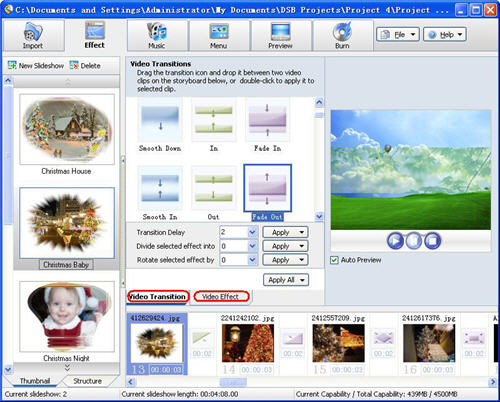
Step 4 Music
Now, you can add background music to the slideshow. Click the "Import" to add music to the current slideshow. And you can edit, play, delete, up and down the selected audio file.
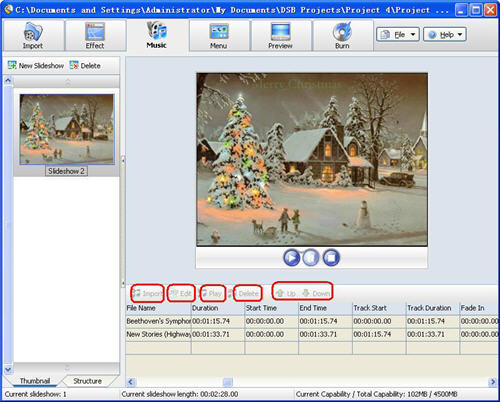
Step 5 Menu
There are various menus of different styles for us to choose from. You can click "Themes" button to choose the one you like, click "Text" button to add some words, click "Frame" to add the selected frame to the current menu page and click "Clips" to add clipart. Additionally, you can apply any image or color as a menu background or any music as background audio.
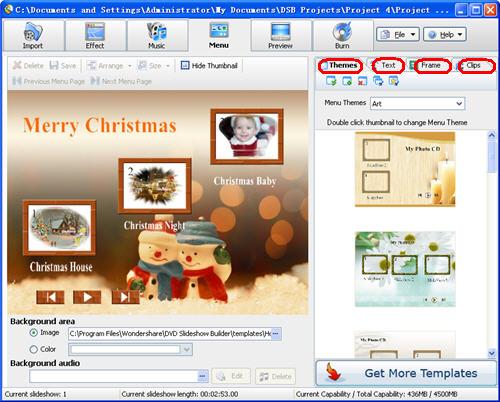
Step 6 Preview
After you did the hard work above, you can preview the outcome of our work now. You can see the numeric buttons which represent the slideshow numbers in our project. Click any of the numeric buttons to play the slideshow the button represents. A numeric button is enabled only when its represented slideshow exits.
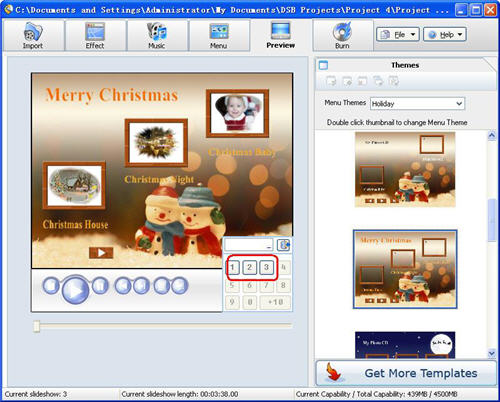
Step 7 Burn
Congratulations! Here comes the final part - burning. Set the output properties such as content to save the file, Video Quality and Encode Option. Then click Start to burn. Now you only need to wait for some time, then you will get the result you want.
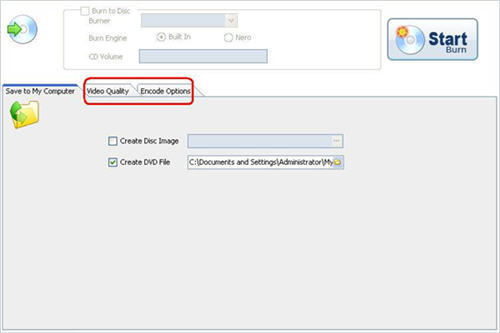
Related Article and Tutorials:
How to create or make a digital photo collage?
How to build or make a Christmas photo collage?
How to create E-card for Valentine with Flash SlideShow Builder?
How to make a Flash Thumbnail Gallery for Your Website?
How to make/build Slideshow Screensaver with Digital Photo?
How to transfer photo to DVD, create slide show on DVD?
How to recover deleted or lost photos, images and pictures?
| >

 RSS Feeds
BBS Forum
RSS Feeds
BBS Forum

 RSS Feeds
BBS Forum
RSS Feeds
BBS Forum
