 How to create or make a digital photo collage? How to create or make a digital photo collage?
Photo collage, or digital scrapbooking, is one of the hottest new ways to showcase and share a collection of pictures from a special occasion, and gives you the scrapbooks to take a whole event in one glance. Here's a short guide to take you through some easy steps to get started on beautiful collages with Wondershare Photo Collage Studio.
Step 1 Getting Started
Now that you have successfully installed Photo Collage Studio, let’s get started! When you first start the program, a window will appear with creating a new collage. Here you choose a themed template or collage layout to add your pictures into designs. You can always to start with a completely blank canvas – the ultimate to express your creativity.
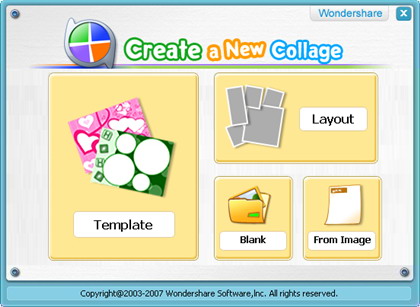
Once you click one of them, you’re ready to go. Let’s walk though creating a collage! Notice that at the top of the screen, there are 5 main buttons. Add Pieces lets you add your photos, clip art, text and stamps. Edit Pieces lets you modify any collage piece (add a frame, mask, or special effects). Make Pieces lets you use mini application to create new doodle drawings. Publish lets you save your work, email or set as wallpaper, and Print Collage lets you print you final project at various sizes across multiple pages.

Step 2 Adding Collage Pieces
Select the individual pieces you want to use. This includes photos, clip art, stamps and text tabs. Each tab allows you to add a different type of collage component. Simply choose the category you wish to view from the pull-down, then drag-n-drop the clip art or stamp you want in the same way that you added your images. Rotate, resize, crop and reposition each piece as you see fit. To add text, just switch to “Text” tab, and click ‘New Text” and then type your text in the text box. You can also set your font, size, style, alignment and color. Check the Shadow box to add a shadow to your text.
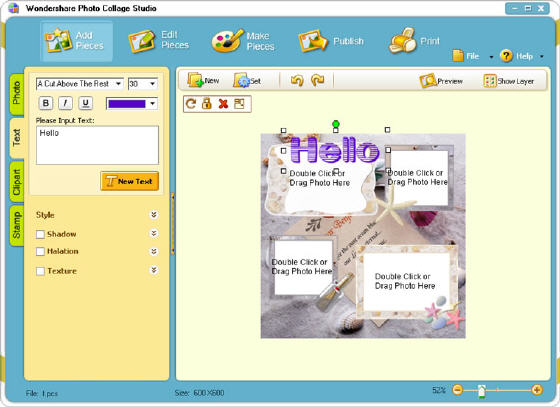
Step 3 Editing Collage Pieces
In addition to the editing we’ve already discussed (moving, resizing ,rotating and cropping), the program contains three tabs that contain fun image modifying features: Frames, Mask and Effect. Included in the program is a collection of frame borders and mask effects sorted into various categories. Simply select the effect you want for any photo that you feel needs to be spiced up. And drag, drop and go.
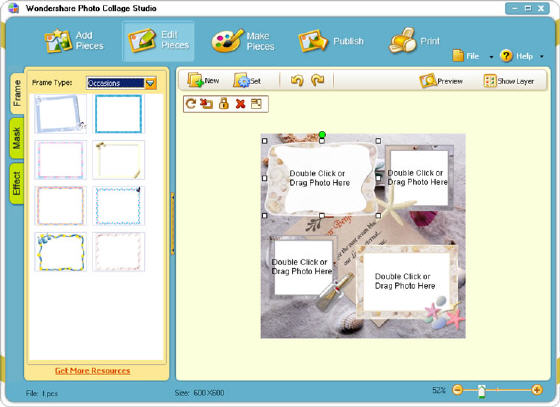
Step 4 Make Pieces
The program contains a mini tool that let you create additional collage pieces. You can create transparent drawings that can be added as clip art or images to your collage. To draw, select the Pencil tool and click and drag on the workspace. You can control the color of the paint as well as the color of the background. To erase any part of your painting, click the Eraser tool and then click and drag over the area.
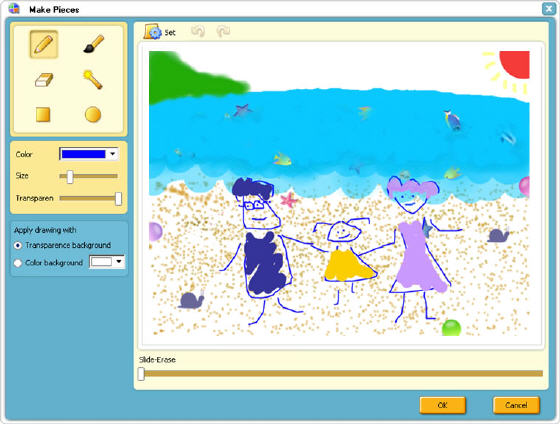
Step 5 Publish
Ok, you're pretty much done. Remember to save your work in the appropriate image format, such as .JPEG, .JPG, BMP, etc. On the other hand, you can set your masterpiece as wallpaper, or email it to friends.
Step 6 Print
Printing images is a snap. The preview that you see is exactly how the page will print. Here’re the essential details:
- Choosing the Print Layout: You can print your collage on one page, or across several pages. Pick the format you want by clicking on the corresponding bubble.
- Printing Multiple Copies: Type in the number of copies you want printed,
- Setting the Print Orientation: Click the desired orientation button. You can print in either portrait or landscape format.
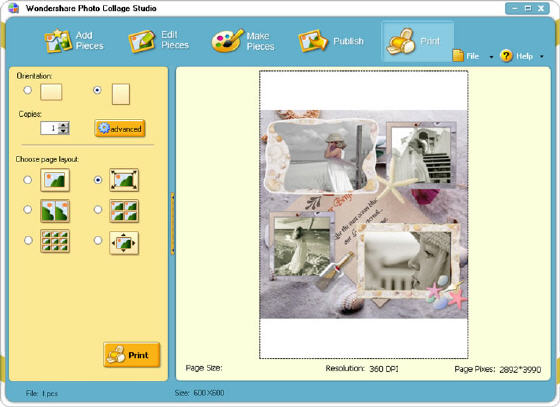
Related Article and Tutorials:
How to build or make a Christmas photo collage?
How to make a DVD Christmas slideshow?
How to create E-card for Valentine with Flash SlideShow Builder?
How to make a Flash Thumbnail Gallery for Your Website?
How to make/build Slideshow Screensaver with Digital Photo?
How to transfer photo to DVD, create slide show on DVD?
How to recover deleted or lost photos, images and pictures?
|

 RSS Feeds
BBS Forum
RSS Feeds
BBS Forum

 RSS Feeds
BBS Forum
RSS Feeds
BBS Forum
